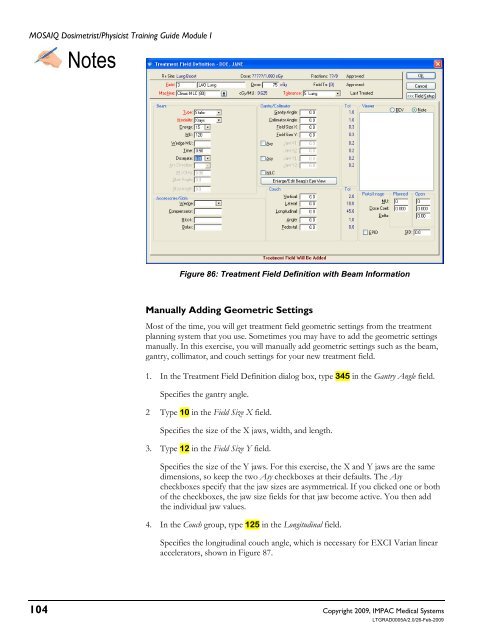Dosimetrist/Physicist Training Guide - UCSF Radiation Oncology
Dosimetrist/Physicist Training Guide - UCSF Radiation Oncology
Dosimetrist/Physicist Training Guide - UCSF Radiation Oncology
Create successful ePaper yourself
Turn your PDF publications into a flip-book with our unique Google optimized e-Paper software.
MOSAIQ <strong>Dosimetrist</strong>/<strong>Physicist</strong> <strong>Training</strong> <strong>Guide</strong> Module I<br />
Notes<br />
Figure 86: Treatment Field Definition with Beam Information<br />
Manually Adding Geometric Settings<br />
Most of the time, you will get treatment field geometric settings from the treatment<br />
planning system that you use. Sometimes you may have to add the geometric settings<br />
manually. In this exercise, you will manually add geometric settings such as the beam,<br />
gantry, collimator, and couch settings for your new treatment field.<br />
1. In the Treatment Field Definition dialog box, type 345 in the Gantry Angle field.<br />
Specifies the gantry angle.<br />
2 Type 10 in the Field Size X field.<br />
Specifies the size of the X jaws, width, and length.<br />
3. Type 12 in the Field Size Y field.<br />
Specifies the size of the Y jaws. For this exercise, the X and Y jaws are the same<br />
dimensions, so keep the two Asy checkboxes at their defaults. The Asy<br />
checkboxes specify that the jaw sizes are asymmetrical. If you clicked one or both<br />
of the checkboxes, the jaw size fields for that jaw become active. You then add<br />
the individual jaw values.<br />
4. In the Couch group, type 125 in the Longitudinal field.<br />
Specifies the longitudinal couch angle, which is necessary for EXCI Varian linear<br />
accelerators, shown in Figure 87.<br />
104 Copyright 2009, IMPAC Medical Systems<br />
LTGRAD0005A/2.0/26-Feb-2009