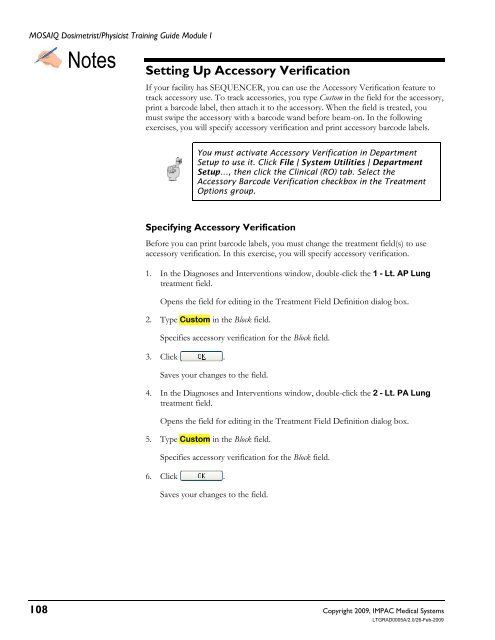Dosimetrist/Physicist Training Guide - UCSF Radiation Oncology
Dosimetrist/Physicist Training Guide - UCSF Radiation Oncology
Dosimetrist/Physicist Training Guide - UCSF Radiation Oncology
You also want an ePaper? Increase the reach of your titles
YUMPU automatically turns print PDFs into web optimized ePapers that Google loves.
MOSAIQ <strong>Dosimetrist</strong>/<strong>Physicist</strong> <strong>Training</strong> <strong>Guide</strong> Module I<br />
Notes<br />
Setting Up Accessory Verification<br />
If your facility has SEQUENCER, you can use the Accessory Verification feature to<br />
track accessory use. To track accessories, you type Custom in the field for the accessory,<br />
print a barcode label, then attach it to the accessory. When the field is treated, you<br />
must swipe the accessory with a barcode wand before beam-on. In the following<br />
exercises, you will specify accessory verification and print accessory barcode labels.<br />
You must activate Accessory Verification in Department<br />
Setup to use it. Click File | System Utilities | Department<br />
Setup…, then click the Clinical (RO) tab. Select the<br />
Accessory Barcode Verification checkbox in the Treatment<br />
Options group.<br />
Specifying Accessory Verification<br />
Before you can print barcode labels, you must change the treatment field(s) to use<br />
accessory verification. In this exercise, you will specify accessory verification.<br />
1. In the Diagnoses and Interventions window, double-click the 1 - Lt. AP Lung<br />
treatment field.<br />
Opens the field for editing in the Treatment Field Definition dialog box.<br />
2. Type Custom in the Block field.<br />
Specifies accessory verification for the Block field.<br />
3. Click .<br />
Saves your changes to the field.<br />
4. In the Diagnoses and Interventions window, double-click the 2 - Lt. PA Lung<br />
treatment field.<br />
Opens the field for editing in the Treatment Field Definition dialog box.<br />
5. Type Custom in the Block field.<br />
Specifies accessory verification for the Block field.<br />
6. Click .<br />
Saves your changes to the field.<br />
108 Copyright 2009, IMPAC Medical Systems<br />
LTGRAD0005A/2.0/26-Feb-2009