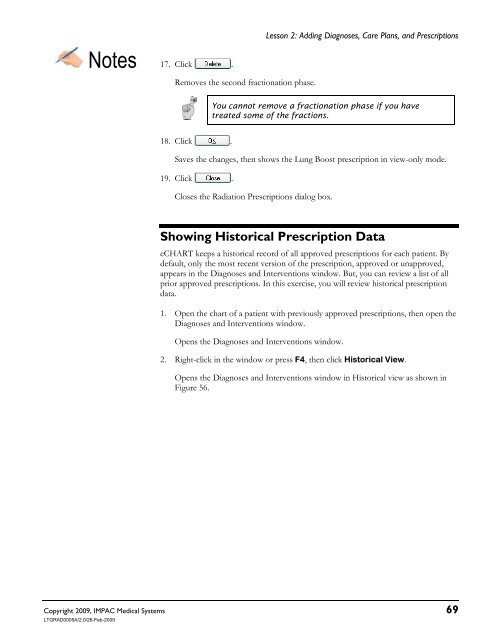Dosimetrist/Physicist Training Guide - UCSF Radiation Oncology
Dosimetrist/Physicist Training Guide - UCSF Radiation Oncology
Dosimetrist/Physicist Training Guide - UCSF Radiation Oncology
Create successful ePaper yourself
Turn your PDF publications into a flip-book with our unique Google optimized e-Paper software.
Lesson 2: Adding Diagnoses, Care Plans, and Prescriptions<br />
Copyright 2009, IMPAC Medical Systems 69<br />
LTGRAD0005A/2.0/26-Feb-2009<br />
Notes 17. Click .<br />
Removes the second fractionation phase.<br />
18. Click .<br />
You cannot remove a fractionation phase if you have<br />
treated some of the fractions.<br />
Saves the changes, then shows the Lung Boost prescription in view-only mode.<br />
19. Click .<br />
Closes the <strong>Radiation</strong> Prescriptions dialog box.<br />
Showing Historical Prescription Data<br />
eCHART keeps a historical record of all approved prescriptions for each patient. By<br />
default, only the most recent version of the prescription, approved or unapproved,<br />
appears in the Diagnoses and Interventions window. But, you can review a list of all<br />
prior approved prescriptions. In this exercise, you will review historical prescription<br />
data.<br />
1. Open the chart of a patient with previously approved prescriptions, then open the<br />
Diagnoses and Interventions window.<br />
Opens the Diagnoses and Interventions window.<br />
2. Right-click in the window or press F4, then click Historical View.<br />
Opens the Diagnoses and Interventions window in Historical view as shown in<br />
Figure 56.