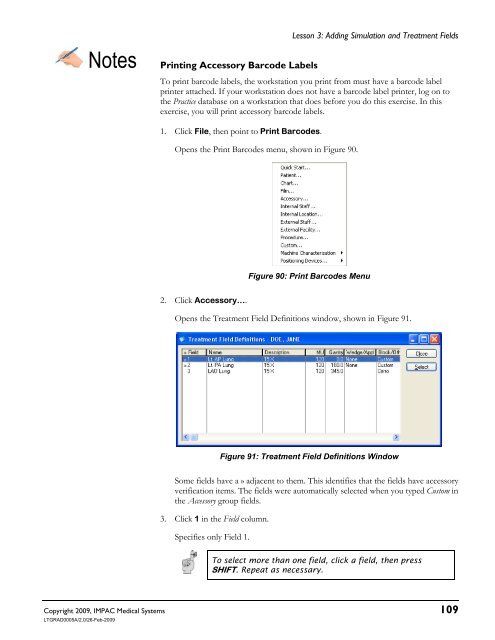Dosimetrist/Physicist Training Guide - UCSF Radiation Oncology
Dosimetrist/Physicist Training Guide - UCSF Radiation Oncology
Dosimetrist/Physicist Training Guide - UCSF Radiation Oncology
You also want an ePaper? Increase the reach of your titles
YUMPU automatically turns print PDFs into web optimized ePapers that Google loves.
Lesson 3: Adding Simulation and Treatment Fields<br />
Copyright 2009, IMPAC Medical Systems 109<br />
LTGRAD0005A/2.0/26-Feb-2009<br />
Notes Printing Accessory Barcode Labels<br />
To print barcode labels, the workstation you print from must have a barcode label<br />
printer attached. If your workstation does not have a barcode label printer, log on to<br />
the Practice database on a workstation that does before you do this exercise. In this<br />
exercise, you will print accessory barcode labels.<br />
1. Click File, then point to Print Barcodes.<br />
Opens the Print Barcodes menu, shown in Figure 90.<br />
2. Click Accessory….<br />
Figure 90: Print Barcodes Menu<br />
Opens the Treatment Field Definitions window, shown in Figure 91.<br />
Figure 91: Treatment Field Definitions Window<br />
Some fields have a » adjacent to them. This identifies that the fields have accessory<br />
verification items. The fields were automatically selected when you typed Custom in<br />
the Accessory group fields.<br />
3. Click 1 in the Field column.<br />
Specifies only Field 1.<br />
To select more than one field, click a field, then press<br />
SHIFT. Repeat as necessary.