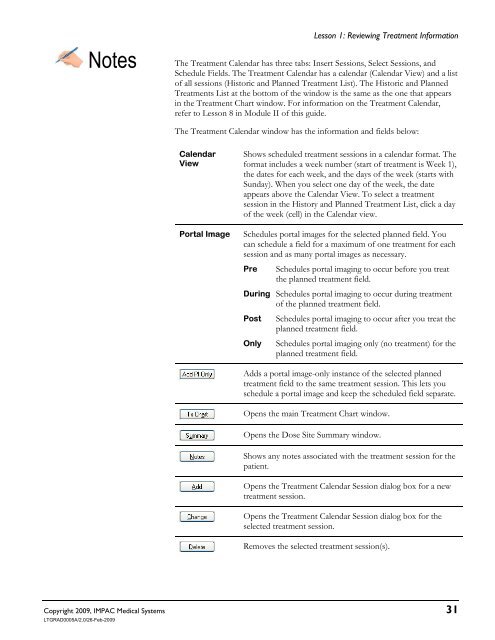Dosimetrist/Physicist Training Guide - UCSF Radiation Oncology
Dosimetrist/Physicist Training Guide - UCSF Radiation Oncology
Dosimetrist/Physicist Training Guide - UCSF Radiation Oncology
Create successful ePaper yourself
Turn your PDF publications into a flip-book with our unique Google optimized e-Paper software.
Lesson 1: Reviewing Treatment Information<br />
Copyright 2009, IMPAC Medical Systems 31<br />
LTGRAD0005A/2.0/26-Feb-2009<br />
Notes The Treatment Calendar has three tabs: Insert Sessions, Select Sessions, and<br />
Schedule Fields. The Treatment Calendar has a calendar (Calendar View) and a list<br />
of all sessions (Historic and Planned Treatment List). The Historic and Planned<br />
Treatments List at the bottom of the window is the same as the one that appears<br />
in the Treatment Chart window. For information on the Treatment Calendar,<br />
refer to Lesson 8 in Module II of this guide.<br />
The Treatment Calendar window has the information and fields below:<br />
Calendar<br />
View<br />
Shows scheduled treatment sessions in a calendar format. The<br />
format includes a week number (start of treatment is Week 1),<br />
the dates for each week, and the days of the week (starts with<br />
Sunday). When you select one day of the week, the date<br />
appears above the Calendar View. To select a treatment<br />
session in the History and Planned Treatment List, click a day<br />
of the week (cell) in the Calendar view.<br />
Portal Image Schedules portal images for the selected planned field. You<br />
can schedule a field for a maximum of one treatment for each<br />
session and as many portal images as necessary.<br />
Pre Schedules portal imaging to occur before you treat<br />
the planned treatment field.<br />
During Schedules portal imaging to occur during treatment<br />
of the planned treatment field.<br />
Post Schedules portal imaging to occur after you treat the<br />
planned treatment field.<br />
Only Schedules portal imaging only (no treatment) for the<br />
planned treatment field.<br />
Adds a portal image-only instance of the selected planned<br />
treatment field to the same treatment session. This lets you<br />
schedule a portal image and keep the scheduled field separate.<br />
Opens the main Treatment Chart window.<br />
Opens the Dose Site Summary window.<br />
Shows any notes associated with the treatment session for the<br />
patient.<br />
Opens the Treatment Calendar Session dialog box for a new<br />
treatment session.<br />
Opens the Treatment Calendar Session dialog box for the<br />
selected treatment session.<br />
Removes the selected treatment session(s).