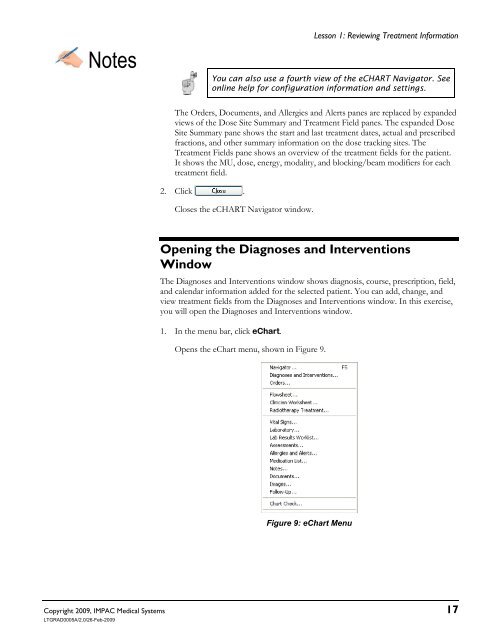Dosimetrist/Physicist Training Guide - UCSF Radiation Oncology
Dosimetrist/Physicist Training Guide - UCSF Radiation Oncology
Dosimetrist/Physicist Training Guide - UCSF Radiation Oncology
Create successful ePaper yourself
Turn your PDF publications into a flip-book with our unique Google optimized e-Paper software.
Notes<br />
Lesson 1: Reviewing Treatment Information<br />
Copyright 2009, IMPAC Medical Systems 17<br />
LTGRAD0005A/2.0/26-Feb-2009<br />
You can also use a fourth view of the eCHART Navigator. See<br />
online help for configuration information and settings.<br />
The Orders, Documents, and Allergies and Alerts panes are replaced by expanded<br />
views of the Dose Site Summary and Treatment Field panes. The expanded Dose<br />
Site Summary pane shows the start and last treatment dates, actual and prescribed<br />
fractions, and other summary information on the dose tracking sites. The<br />
Treatment Fields pane shows an overview of the treatment fields for the patient.<br />
It shows the MU, dose, energy, modality, and blocking/beam modifiers for each<br />
treatment field.<br />
2. Click .<br />
Closes the eCHART Navigator window.<br />
Opening the Diagnoses and Interventions<br />
Window<br />
The Diagnoses and Interventions window shows diagnosis, course, prescription, field,<br />
and calendar information added for the selected patient. You can add, change, and<br />
view treatment fields from the Diagnoses and Interventions window. In this exercise,<br />
you will open the Diagnoses and Interventions window.<br />
1. In the menu bar, click eChart.<br />
Opens the eChart menu, shown in Figure 9.<br />
Figure 9: eChart Menu