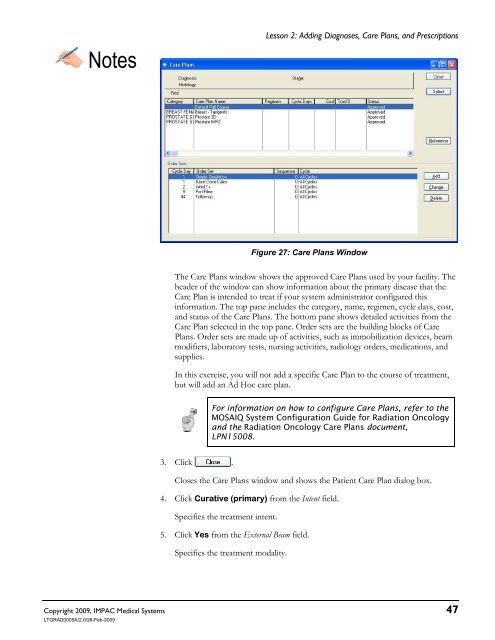Dosimetrist/Physicist Training Guide - UCSF Radiation Oncology
Dosimetrist/Physicist Training Guide - UCSF Radiation Oncology
Dosimetrist/Physicist Training Guide - UCSF Radiation Oncology
You also want an ePaper? Increase the reach of your titles
YUMPU automatically turns print PDFs into web optimized ePapers that Google loves.
Notes<br />
Lesson 2: Adding Diagnoses, Care Plans, and Prescriptions<br />
Copyright 2009, IMPAC Medical Systems 47<br />
LTGRAD0005A/2.0/26-Feb-2009<br />
Figure 27: Care Plans Window<br />
The Care Plans window shows the approved Care Plans used by your facility. The<br />
header of the window can show information about the primary disease that the<br />
Care Plan is intended to treat if your system administrator configured this<br />
information. The top pane includes the category, name, regimen, cycle days, cost,<br />
and status of the Care Plans. The bottom pane shows detailed activities from the<br />
Care Plan selected in the top pane. Order sets are the building blocks of Care<br />
Plans. Order sets are made up of activities, such as immobilization devices, beam<br />
modifiers, laboratory tests, nursing activities, radiology orders, medications, and<br />
supplies.<br />
In this exercise, you will not add a specific Care Plan to the course of treatment,<br />
but will add an Ad Hoc care plan.<br />
3. Click .<br />
For information on how to configure Care Plans, refer to the<br />
MOSAIQ System Configuration <strong>Guide</strong> for <strong>Radiation</strong> <strong>Oncology</strong><br />
and the <strong>Radiation</strong> <strong>Oncology</strong> Care Plans document,<br />
LPN15008.<br />
Closes the Care Plans window and shows the Patient Care Plan dialog box.<br />
4. Click Curative (primary) from the Intent field.<br />
Specifies the treatment intent.<br />
5. Click Yes from the External Beam field.<br />
Specifies the treatment modality.