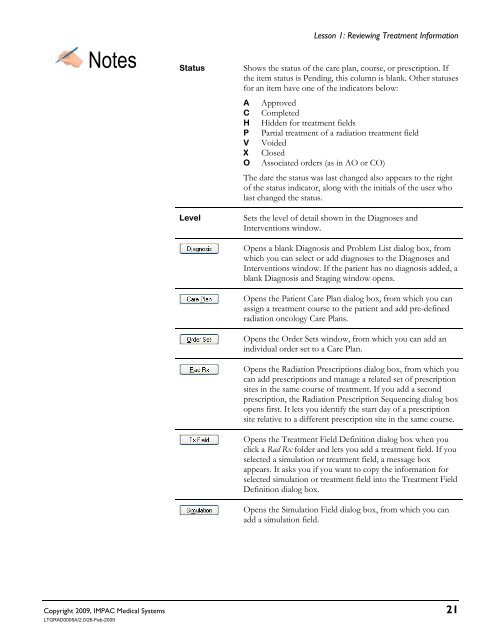Dosimetrist/Physicist Training Guide - UCSF Radiation Oncology
Dosimetrist/Physicist Training Guide - UCSF Radiation Oncology
Dosimetrist/Physicist Training Guide - UCSF Radiation Oncology
You also want an ePaper? Increase the reach of your titles
YUMPU automatically turns print PDFs into web optimized ePapers that Google loves.
Lesson 1: Reviewing Treatment Information<br />
Copyright 2009, IMPAC Medical Systems 21<br />
LTGRAD0005A/2.0/26-Feb-2009<br />
Notes Status Shows the status of the care plan, course, or prescription. If<br />
the item status is Pending, this column is blank. Other statuses<br />
for an item have one of the indicators below:<br />
A Approved<br />
C Completed<br />
H Hidden for treatment fields<br />
P Partial treatment of a radiation treatment field<br />
V Voided<br />
X Closed<br />
O Associated orders (as in AO or CO)<br />
The date the status was last changed also appears to the right<br />
of the status indicator, along with the initials of the user who<br />
last changed the status.<br />
Level Sets the level of detail shown in the Diagnoses and<br />
Interventions window.<br />
Opens a blank Diagnosis and Problem List dialog box, from<br />
which you can select or add diagnoses to the Diagnoses and<br />
Interventions window. If the patient has no diagnosis added, a<br />
blank Diagnosis and Staging window opens.<br />
Opens the Patient Care Plan dialog box, from which you can<br />
assign a treatment course to the patient and add pre-defined<br />
radiation oncology Care Plans.<br />
Opens the Order Sets window, from which you can add an<br />
individual order set to a Care Plan.<br />
Opens the <strong>Radiation</strong> Prescriptions dialog box, from which you<br />
can add prescriptions and manage a related set of prescription<br />
sites in the same course of treatment. If you add a second<br />
prescription, the <strong>Radiation</strong> Prescription Sequencing dialog box<br />
opens first. It lets you identify the start day of a prescription<br />
site relative to a different prescription site in the same course.<br />
Opens the Treatment Field Definition dialog box when you<br />
click a Rad Rx folder and lets you add a treatment field. If you<br />
selected a simulation or treatment field, a message box<br />
appears. It asks you if you want to copy the information for<br />
selected simulation or treatment field into the Treatment Field<br />
Definition dialog box.<br />
Opens the Simulation Field dialog box, from which you can<br />
add a simulation field.