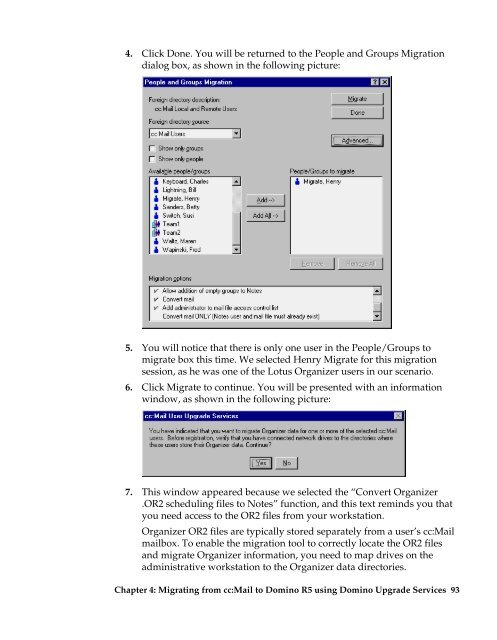Moving from cc:Mail to Lotus Domino R5 Moving ... - IBM Redbooks
Moving from cc:Mail to Lotus Domino R5 Moving ... - IBM Redbooks
Moving from cc:Mail to Lotus Domino R5 Moving ... - IBM Redbooks
Create successful ePaper yourself
Turn your PDF publications into a flip-book with our unique Google optimized e-Paper software.
4. Click Done. You will be returned <strong>to</strong> the People and Groups Migration<br />
dialog box, as shown in the following picture:<br />
5. You will notice that there is only one user in the People/Groups <strong>to</strong><br />
migrate box this time. We selected Henry Migrate for this migration<br />
session, as he was one of the <strong>Lotus</strong> Organizer users in our scenario.<br />
6. Click Migrate <strong>to</strong> continue. You will be presented with an information<br />
window, as shown in the following picture:<br />
7. This window appeared because we selected the “Convert Organizer<br />
.OR2 scheduling files <strong>to</strong> Notes” function, and this text reminds you that<br />
you need a<strong>cc</strong>ess <strong>to</strong> the OR2 files <strong>from</strong> your workstation.<br />
Organizer OR2 files are typically s<strong>to</strong>red separately <strong>from</strong> a user’s <strong>cc</strong>:<strong>Mail</strong><br />
mailbox. To enable the migration <strong>to</strong>ol <strong>to</strong> correctly locate the OR2 files<br />
and migrate Organizer information, you need <strong>to</strong> map drives on the<br />
administrative workstation <strong>to</strong> the Organizer data direc<strong>to</strong>ries.<br />
Chapter 4: Migrating <strong>from</strong> <strong>cc</strong>:<strong>Mail</strong> <strong>to</strong> <strong>Domino</strong> <strong>R5</strong> using <strong>Domino</strong> Upgrade Services 93