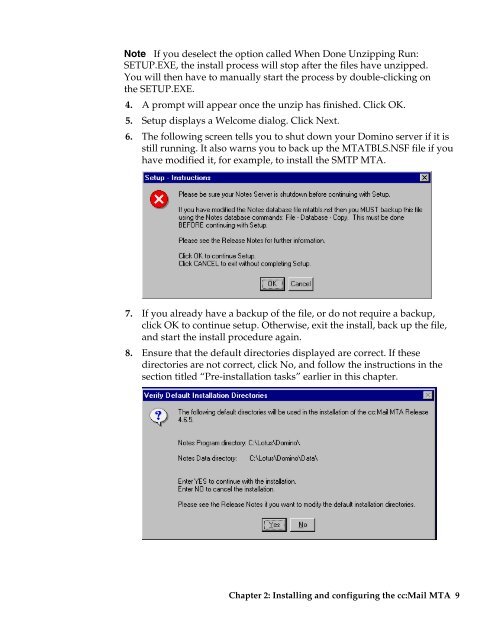- Page 1 and 2: Moving from cc:Mail to Lotus Domino
- Page 3 and 4: International Technical Support Org
- Page 5 and 6: Contents Preface ..................
- Page 7 and 8: Preface This redbook describes how
- Page 9 and 10: Comments welcome Your comments are
- Page 11 and 12: Chapter 1 cc:Mail basics cc:Mail is
- Page 13 and 14: User files Each user has a separate
- Page 15 and 16: What are calllists Calllists can be
- Page 17: Chapter 2 Installing and configurin
- Page 21 and 22: Configuring the Domino server The D
- Page 23 and 24: Specifying a Public Address Book Yo
- Page 25 and 26: 2. Click OK. The MTA Server form is
- Page 27 and 28: 10. Click the arrow next to Message
- Page 29 and 30: 4. We had to modify some of the val
- Page 31 and 32: Note The Configuration Assistant ha
- Page 33 and 34: Note If you are planning to synchro
- Page 35 and 36: 4. Click the MTAs tab, then the cc:
- Page 37 and 38: 12. The first part of this section,
- Page 39 and 40: 23. You can also modify the number
- Page 41 and 42: 8. If you select Nth Full Name in t
- Page 43 and 44: 5. The Source domain field should s
- Page 45: 2. Open the document for ccMTA-MTAS
- Page 48 and 49: 2. It is advisable to add the MTA a
- Page 50 and 51: 4. When the directory conversion di
- Page 52 and 53: Populating the cc:Mail directory To
- Page 54 and 55: 4. Open the cc:Mail Post Office Ser
- Page 56 and 57: This applies the bulletin board tit
- Page 58 and 59: If you do not want to propagate all
- Page 60 and 61: Supported cc:Mail versions • Impo
- Page 62 and 63: Notes equivalents for migrated Orga
- Page 64 and 65: General administrative tasks Perfor
- Page 66 and 67: • Check for any names with invali
- Page 68 and 69:
• Take the post office offline to
- Page 70 and 71:
4. The licencing agreement appears.
- Page 72 and 73:
In the next window, you can choose
- Page 74 and 75:
13. To proceed, click Continue. The
- Page 76 and 77:
16. You can fill out the registrati
- Page 78 and 79:
The name of the server you are curr
- Page 80 and 81:
The Register Person — New Entry d
- Page 82 and 83:
2. From the People and Groups Migra
- Page 84 and 85:
The initial window will show both c
- Page 86 and 87:
Converting Organizer data requires
- Page 88 and 89:
Specifying other settings Follow th
- Page 90 and 91:
3. Click on Done to return to the P
- Page 92 and 93:
• Convert mail ONLY (Notes user a
- Page 94 and 95:
Tip Users remain in the Registratio
- Page 96 and 97:
2. Click on Show only groups. The f
- Page 98 and 99:
• The option “Add nested groups
- Page 100 and 101:
This concludes explaining the steps
- Page 102 and 103:
• Delete data that do not need to
- Page 104 and 105:
Note Although the migration tool ca
- Page 106 and 107:
2. Click on Options. The Advanced P
- Page 108 and 109:
5. You can register and migrate use
- Page 110 and 111:
Important Make sure that you open t
- Page 112 and 113:
Since we had chosen to also migrate
- Page 114 and 115:
The following window shows a snapsh
- Page 116 and 117:
Since we decided to convert bulleti
- Page 118 and 119:
The following picture shows a snaps
- Page 120 and 121:
To Do section All the entries in a
- Page 122 and 123:
The following window shows the cont
- Page 124 and 125:
In the next step, we opened the Per
- Page 126 and 127:
116 Moving from cc:Mail to Lotus Do
- Page 128 and 129:
The following table shows how perso
- Page 130 and 131:
3. Click Next to continue. You are
- Page 132 and 133:
10. You can select which Lotus Note
- Page 134 and 135:
20. When all the program files are
- Page 136 and 137:
6. To continue, click Next. 7. Ente
- Page 138 and 139:
14. Click Next to continue from eac
- Page 140 and 141:
Sending users an upgrade notificati
- Page 142 and 143:
5. From the Basics pane of the Acce
- Page 144 and 145:
13. Click OK to close the Select Ad
- Page 146 and 147:
Running the Upgrade Wizard Users ca
- Page 148 and 149:
3. Double-click on the Upgrade Noti
- Page 150 and 151:
Selecting your user name Follow the
- Page 152 and 153:
There are two types of personal add
- Page 154 and 155:
2. The options in this window let y
- Page 156 and 157:
10. Specify what archive files you
- Page 158 and 159:
Checking if the migration was succe
- Page 160 and 161:
9. The previous picture shows that
- Page 162 and 163:
12. Now let’s have a look at how
- Page 164 and 165:
Summary In this chapter, we first g
- Page 166 and 167:
Configuring the general settings A
- Page 168 and 169:
If you click Server, the document w
- Page 170 and 171:
Define Source section In the first
- Page 172 and 173:
You may want to click the Verify ma
- Page 174 and 175:
Summary This chapter described the
- Page 176 and 177:
and integrate them into the custome
- Page 178 and 179:
168 Book Title
- Page 180 and 181:
Lotus Solutions for the Enterprise,
- Page 182 and 183:
Redbooks on CD-ROMs Redbooks are al
- Page 184 and 185:
174 Moving from cc:Mail to Lotus Do
- Page 186 and 187:
176
- Page 188 and 189:
O Operating the cc:Mail MTA, 37 Org
- Page 190 and 191:
180
- Page 192:
Printed in the U.S.A. SG24-5649-00