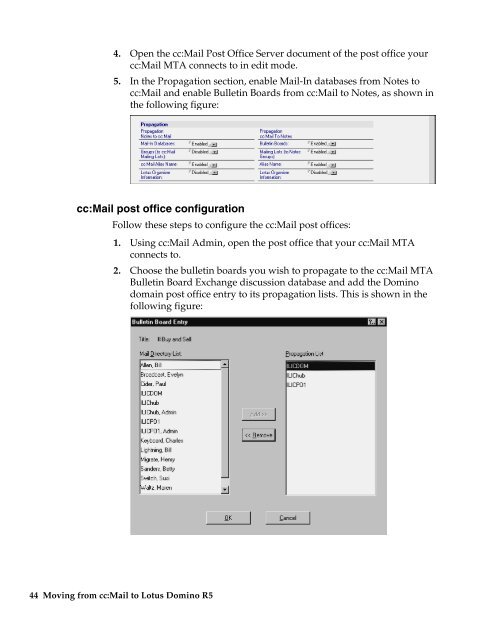Moving from cc:Mail to Lotus Domino R5 Moving ... - IBM Redbooks
Moving from cc:Mail to Lotus Domino R5 Moving ... - IBM Redbooks
Moving from cc:Mail to Lotus Domino R5 Moving ... - IBM Redbooks
You also want an ePaper? Increase the reach of your titles
YUMPU automatically turns print PDFs into web optimized ePapers that Google loves.
4. Open the <strong>cc</strong>:<strong>Mail</strong> Post Office Server document of the post office your<br />
<strong>cc</strong>:<strong>Mail</strong> MTA connects <strong>to</strong> in edit mode.<br />
5. In the Propagation section, enable <strong>Mail</strong>-In databases <strong>from</strong> Notes <strong>to</strong><br />
<strong>cc</strong>:<strong>Mail</strong> and enable Bulletin Boards <strong>from</strong> <strong>cc</strong>:<strong>Mail</strong> <strong>to</strong> Notes, as shown in<br />
the following figure:<br />
<strong>cc</strong>:<strong>Mail</strong> post office configuration<br />
Follow these steps <strong>to</strong> configure the <strong>cc</strong>:<strong>Mail</strong> post offices:<br />
1. Using <strong>cc</strong>:<strong>Mail</strong> Admin, open the post office that your <strong>cc</strong>:<strong>Mail</strong> MTA<br />
connects <strong>to</strong>.<br />
2. Choose the bulletin boards you wish <strong>to</strong> propagate <strong>to</strong> the <strong>cc</strong>:<strong>Mail</strong> MTA<br />
Bulletin Board Exchange discussion database and add the <strong>Domino</strong><br />
domain post office entry <strong>to</strong> its propagation lists. This is shown in the<br />
following figure:<br />
44 <strong>Moving</strong> <strong>from</strong> <strong>cc</strong>:<strong>Mail</strong> <strong>to</strong> <strong>Lotus</strong> <strong>Domino</strong> <strong>R5</strong>