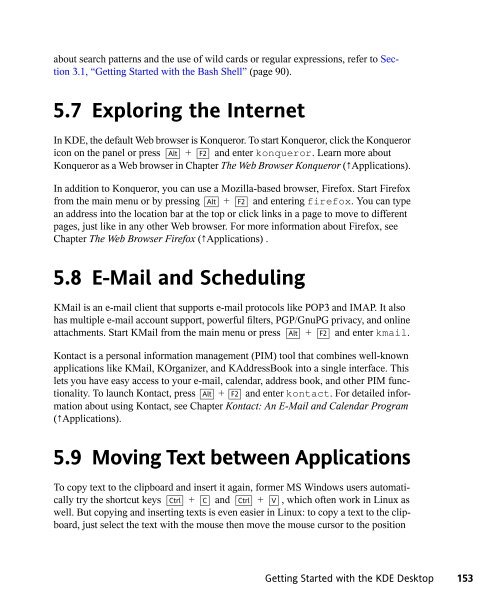SUSE LINUX Documentation - Index of
SUSE LINUX Documentation - Index of
SUSE LINUX Documentation - Index of
Create successful ePaper yourself
Turn your PDF publications into a flip-book with our unique Google optimized e-Paper software.
about search patterns and the use <strong>of</strong> wild cards or regular expressions, refer to Section<br />
3.1, “Getting Started with the Bash Shell” (page 90).<br />
5.7 Exploring the Internet<br />
In KDE, the default Web browser is Konqueror. To start Konqueror, click the Konqueror<br />
icon on the panel or press Alt + F2 and enter konqueror. Learn more about<br />
Konqueror as a Web browser in Chapter The Web Browser Konqueror (↑Applications).<br />
In addition to Konqueror, you can use a Mozilla-based browser, Firefox. Start Firefox<br />
from the main menu or by pressing Alt + F2 and entering firefox. You can type<br />
an address into the location bar at the top or click links in a page to move to different<br />
pages, just like in any other Web browser. For more information about Firefox, see<br />
Chapter The Web Browser Firefox (↑Applications) .<br />
5.8 E-Mail and Scheduling<br />
KMail is an e-mail client that supports e-mail protocols like POP3 and IMAP. It also<br />
has multiple e-mail account support, powerful filters, PGP/GnuPG privacy, and online<br />
attachments. Start KMail from the main menu or press Alt + F2 and enter kmail.<br />
Kontact is a personal information management (PIM) tool that combines well-known<br />
applications like KMail, KOrganizer, and KAddressBook into a single interface. This<br />
lets you have easy access to your e-mail, calendar, address book, and other PIM functionality.<br />
To launch Kontact, press Alt + F2 and enter kontact. For detailed information<br />
about using Kontact, see Chapter Kontact: An E-Mail and Calendar Program<br />
(↑Applications).<br />
5.9 Moving Text between Applications<br />
To copy text to the clipboard and insert it again, former MS Windows users automatically<br />
try the shortcut keys Ctrl + C and Ctrl + V , which <strong>of</strong>ten work in Linux as<br />
well. But copying and inserting texts is even easier in Linux: to copy a text to the clipboard,<br />
just select the text with the mouse then move the mouse cursor to the position<br />
Getting Started with the KDE Desktop 153