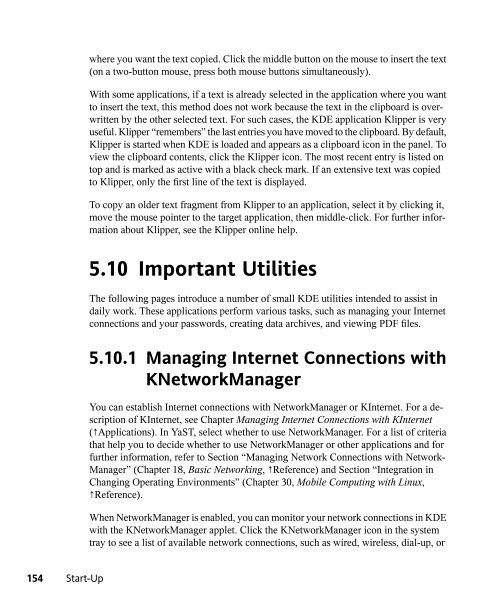SUSE LINUX Documentation - Index of
SUSE LINUX Documentation - Index of
SUSE LINUX Documentation - Index of
You also want an ePaper? Increase the reach of your titles
YUMPU automatically turns print PDFs into web optimized ePapers that Google loves.
154 Start-Up<br />
where you want the text copied. Click the middle button on the mouse to insert the text<br />
(on a two-button mouse, press both mouse buttons simultaneously).<br />
With some applications, if a text is already selected in the application where you want<br />
to insert the text, this method does not work because the text in the clipboard is overwritten<br />
by the other selected text. For such cases, the KDE application Klipper is very<br />
useful. Klipper “remembers” the last entries you have moved to the clipboard. By default,<br />
Klipper is started when KDE is loaded and appears as a clipboard icon in the panel. To<br />
view the clipboard contents, click the Klipper icon. The most recent entry is listed on<br />
top and is marked as active with a black check mark. If an extensive text was copied<br />
to Klipper, only the first line <strong>of</strong> the text is displayed.<br />
To copy an older text fragment from Klipper to an application, select it by clicking it,<br />
move the mouse pointer to the target application, then middle-click. For further information<br />
about Klipper, see the Klipper online help.<br />
5.10 Important Utilities<br />
The following pages introduce a number <strong>of</strong> small KDE utilities intended to assist in<br />
daily work. These applications perform various tasks, such as managing your Internet<br />
connections and your passwords, creating data archives, and viewing PDF files.<br />
5.10.1 Managing Internet Connections with<br />
KNetworkManager<br />
You can establish Internet connections with NetworkManager or KInternet. For a description<br />
<strong>of</strong> KInternet, see Chapter Managing Internet Connections with KInternet<br />
(↑Applications). In YaST, select whether to use NetworkManager. For a list <strong>of</strong> criteria<br />
that help you to decide whether to use NetworkManager or other applications and for<br />
further information, refer to Section “Managing Network Connections with Network-<br />
Manager” (Chapter 18, Basic Networking, ↑Reference) and Section “Integration in<br />
Changing Operating Environments” (Chapter 30, Mobile Computing with Linux,<br />
↑Reference).<br />
When NetworkManager is enabled, you can monitor your network connections in KDE<br />
with the KNetworkManager applet. Click the KNetworkManager icon in the system<br />
tray to see a list <strong>of</strong> available network connections, such as wired, wireless, dial-up, or