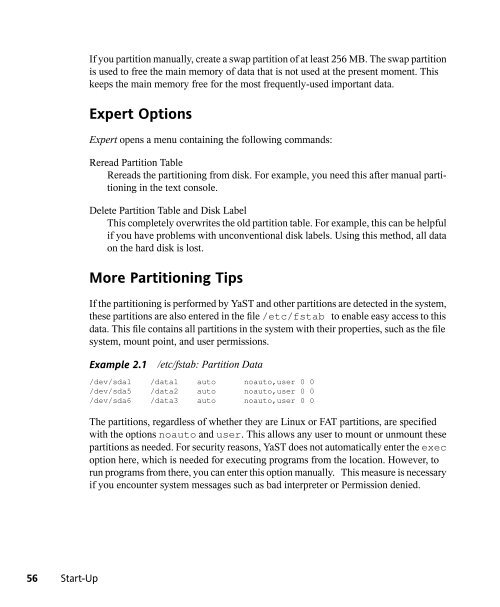SUSE LINUX Documentation - Index of
SUSE LINUX Documentation - Index of
SUSE LINUX Documentation - Index of
Create successful ePaper yourself
Turn your PDF publications into a flip-book with our unique Google optimized e-Paper software.
56 Start-Up<br />
If you partition manually, create a swap partition <strong>of</strong> at least 256 MB. The swap partition<br />
is used to free the main memory <strong>of</strong> data that is not used at the present moment. This<br />
keeps the main memory free for the most frequently-used important data.<br />
Expert Options<br />
Expert opens a menu containing the following commands:<br />
Reread Partition Table<br />
Rereads the partitioning from disk. For example, you need this after manual partitioning<br />
in the text console.<br />
Delete Partition Table and Disk Label<br />
This completely overwrites the old partition table. For example, this can be helpful<br />
if you have problems with unconventional disk labels. Using this method, all data<br />
on the hard disk is lost.<br />
More Partitioning Tips<br />
If the partitioning is performed by YaST and other partitions are detected in the system,<br />
these partitions are also entered in the file /etc/fstab to enable easy access to this<br />
data. This file contains all partitions in the system with their properties, such as the file<br />
system, mount point, and user permissions.<br />
Example 2.1 /etc/fstab: Partition Data<br />
/dev/sda1 /data1 auto noauto,user 0 0<br />
/dev/sda5 /data2 auto noauto,user 0 0<br />
/dev/sda6 /data3 auto noauto,user 0 0<br />
The partitions, regardless <strong>of</strong> whether they are Linux or FAT partitions, are specified<br />
with the options noauto and user. This allows any user to mount or unmount these<br />
partitions as needed. For security reasons, YaST does not automatically enter the exec<br />
option here, which is needed for executing programs from the location. However, to<br />
run programs from there, you can enter this option manually. This measure is necessary<br />
if you encounter system messages such as bad interpreter or Permission denied.