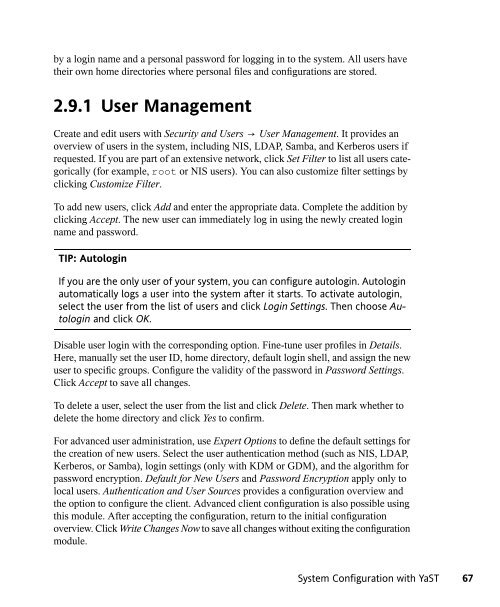SUSE LINUX Documentation - Index of
SUSE LINUX Documentation - Index of
SUSE LINUX Documentation - Index of
You also want an ePaper? Increase the reach of your titles
YUMPU automatically turns print PDFs into web optimized ePapers that Google loves.
y a login name and a personal password for logging in to the system. All users have<br />
their own home directories where personal files and configurations are stored.<br />
2.9.1 User Management<br />
Create and edit users with Security and Users → User Management. It provides an<br />
overview <strong>of</strong> users in the system, including NIS, LDAP, Samba, and Kerberos users if<br />
requested. If you are part <strong>of</strong> an extensive network, click Set Filter to list all users categorically<br />
(for example, root or NIS users). You can also customize filter settings by<br />
clicking Customize Filter.<br />
To add new users, click Add and enter the appropriate data. Complete the addition by<br />
clicking Accept. The new user can immediately log in using the newly created login<br />
name and password.<br />
TIP: Autologin<br />
If you are the only user <strong>of</strong> your system, you can configure autologin. Autologin<br />
automatically logs a user into the system after it starts. To activate autologin,<br />
select the user from the list <strong>of</strong> users and click Login Settings. Then choose Autologin<br />
and click OK.<br />
Disable user login with the corresponding option. Fine-tune user pr<strong>of</strong>iles in Details.<br />
Here, manually set the user ID, home directory, default login shell, and assign the new<br />
user to specific groups. Configure the validity <strong>of</strong> the password in Password Settings.<br />
Click Accept to save all changes.<br />
To delete a user, select the user from the list and click Delete. Then mark whether to<br />
delete the home directory and click Yes to confirm.<br />
For advanced user administration, use Expert Options to define the default settings for<br />
the creation <strong>of</strong> new users. Select the user authentication method (such as NIS, LDAP,<br />
Kerberos, or Samba), login settings (only with KDM or GDM), and the algorithm for<br />
password encryption. Default for New Users and Password Encryption apply only to<br />
local users. Authentication and User Sources provides a configuration overview and<br />
the option to configure the client. Advanced client configuration is also possible using<br />
this module. After accepting the configuration, return to the initial configuration<br />
overview. Click Write Changes Now to save all changes without exiting the configuration<br />
module.<br />
System Configuration with YaST 67