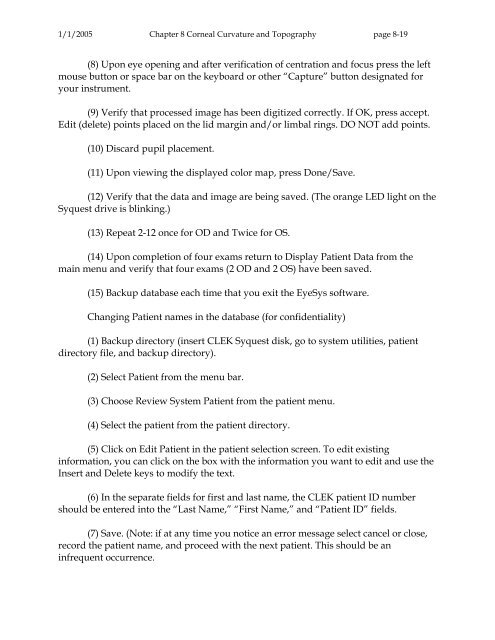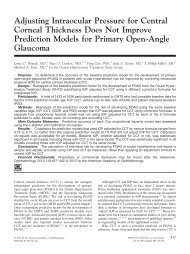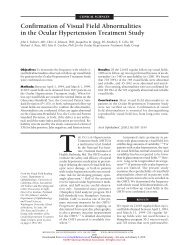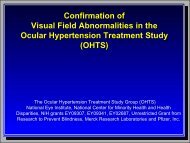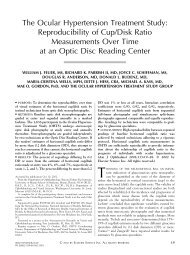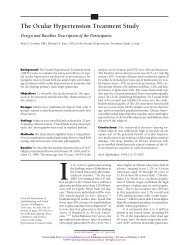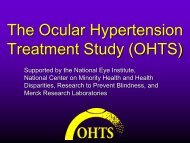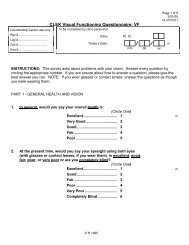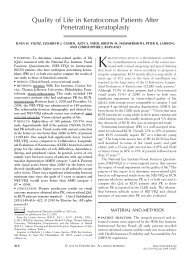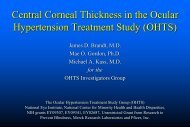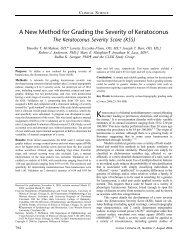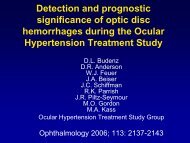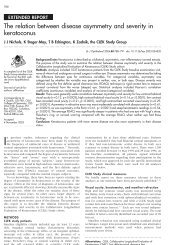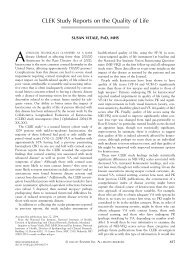OM t of c.iii - Vision Research Coordinating Center - Washington ...
OM t of c.iii - Vision Research Coordinating Center - Washington ...
OM t of c.iii - Vision Research Coordinating Center - Washington ...
You also want an ePaper? Increase the reach of your titles
YUMPU automatically turns print PDFs into web optimized ePapers that Google loves.
1/1/2005 Chapter 8 Corneal Curvature and Topography page 8-19<br />
(8) Upon eye opening and after verification <strong>of</strong> centration and focus press the left<br />
mouse button or space bar on the keyboard or other “Capture” button designated for<br />
your instrument.<br />
(9) Verify that processed image has been digitized correctly. If OK, press accept.<br />
Edit (delete) points placed on the lid margin and/or limbal rings. DO NOT add points.<br />
(10) Discard pupil placement.<br />
(11) Upon viewing the displayed color map, press Done/Save.<br />
(12) Verify that the data and image are being saved. (The orange LED light on the<br />
Syquest drive is blinking.)<br />
(13) Repeat 2-12 once for OD and Twice for OS.<br />
(14) Upon completion <strong>of</strong> four exams return to Display Patient Data from the<br />
main menu and verify that four exams (2 OD and 2 OS) have been saved.<br />
(15) Backup database each time that you exit the EyeSys s<strong>of</strong>tware.<br />
Changing Patient names in the database (for confidentiality)<br />
(1) Backup directory (insert CLEK Syquest disk, go to system utilities, patient<br />
directory file, and backup directory).<br />
(2) Select Patient from the menu bar.<br />
(3) Choose Review System Patient from the patient menu.<br />
(4) Select the patient from the patient directory.<br />
(5) Click on Edit Patient in the patient selection screen. To edit existing<br />
information, you can click on the box with the information you want to edit and use the<br />
Insert and Delete keys to modify the text.<br />
(6) In the separate fields for first and last name, the CLEK patient ID number<br />
should be entered into the “Last Name,” “First Name,” and “Patient ID” fields.<br />
(7) Save. (Note: if at any time you notice an error message select cancel or close,<br />
record the patient name, and proceed with the next patient. This should be an<br />
infrequent occurrence.