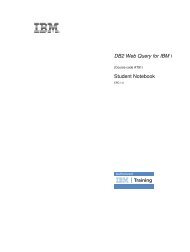IBM Web Content Manager - The IBM Learner Portal is currently ...
IBM Web Content Manager - The IBM Learner Portal is currently ...
IBM Web Content Manager - The IBM Learner Portal is currently ...
You also want an ePaper? Increase the reach of your titles
YUMPU automatically turns print PDFs into web optimized ePapers that Google loves.
Option<br />
Header:<br />
Results:<br />
Description<br />
<br />
<br />
<br />
<br />
[AttributeResource attributeName="titlelink"<br />
separator=","]<br />
<br />
[AttributeResource attributeName="summary"<br />
separator=","]<br />
<br />
Footer:<br />
No result design:<br />
5. Click Save > Save and close.<br />
<br />
<br />
No results matched your search.<br />
Try a different search.<br />
Task 6.4.5: Final steps<br />
During previous labs you have already created a page, site area, and a content item related to th<strong>is</strong> search<br />
feature. To enable search, you need to add the Search - Intranet component to the Search and Intranet<br />
Home pages.<br />
Procedure<br />
1. Open the content item named Search Results and from under Training > Intranet > Search and<br />
select the Search - Intranet component as the Post Body Component.<br />
2. Click Save > Save and close.<br />
3. <strong>The</strong>n go to Admin<strong>is</strong>tration > Manage Pages.<br />
4. Navigate to the Search page and click Edit page layout.<br />
5. Edit the shared settings of the portlet on the right.<br />
6. Change the content type to Component, and then click Edit to select the Search Form HTML<br />
component.<br />
7. From the advanced options, change the Receive Links From parameter to None.<br />
8. Click OK.<br />
9. Close the preview pop-up.<br />
10. Click Done.<br />
11. Repeat steps 4 to 10 for the Intranet Home page.<br />
Expected results<br />
Accompanying guide for SPVC - not for d<strong>is</strong>tribution<br />
From the toolbar at the top of the page click More > Intranet Home page and search for News. You<br />
should see something like the following figure.<br />
6: Adding navigational components to your website 105