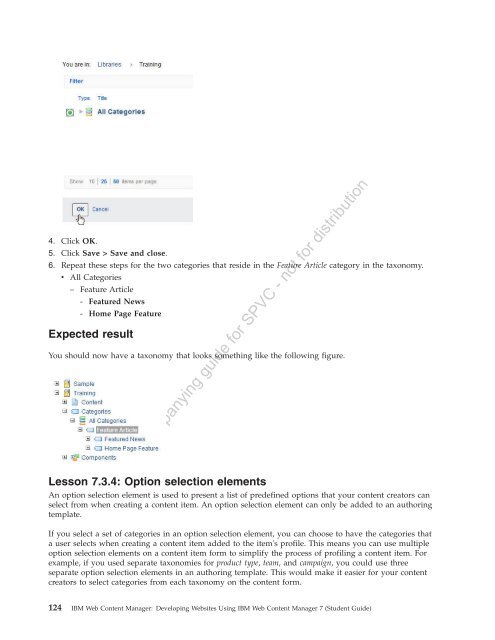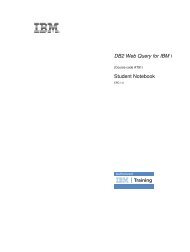IBM Web Content Manager - The IBM Learner Portal is currently ...
IBM Web Content Manager - The IBM Learner Portal is currently ...
IBM Web Content Manager - The IBM Learner Portal is currently ...
Create successful ePaper yourself
Turn your PDF publications into a flip-book with our unique Google optimized e-Paper software.
4. Click OK.<br />
5. Click Save > Save and close.<br />
6. Repeat these steps for the two categories that reside in the Feature Article category in the taxonomy.<br />
v All Categories<br />
– Feature Article<br />
- Featured News<br />
- Home Page Feature<br />
Expected result<br />
You should now have a taxonomy that looks something like the following figure.<br />
Accompanying guide for SPVC - not for d<strong>is</strong>tribution<br />
Lesson 7.3.4: Option selection elements<br />
An option selection element <strong>is</strong> used to present a l<strong>is</strong>t of predefined options that your content creators can<br />
select from when creating a content item. An option selection element can only be added to an authoring<br />
template.<br />
If you select a set of categories in an option selection element, you can choose to have the categories that<br />
a user selects when creating a content item added to the item's profile. Th<strong>is</strong> means you can use multiple<br />
option selection elements on a content item form to simplify the process of profiling a content item. For<br />
example, if you used separate taxonomies for product type, team, and campaign, you could use three<br />
separate option selection elements in an authoring template. Th<strong>is</strong> would make it easier for your content<br />
creators to select categories from each taxonomy on the content form.<br />
124 <strong>IBM</strong> <strong>Web</strong> <strong>Content</strong> <strong>Manager</strong>: Developing <strong>Web</strong>sites Using <strong>IBM</strong> <strong>Web</strong> <strong>Content</strong> <strong>Manager</strong> 7 (Student Guide)