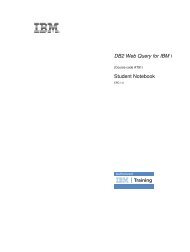IBM Web Content Manager - The IBM Learner Portal is currently ...
IBM Web Content Manager - The IBM Learner Portal is currently ...
IBM Web Content Manager - The IBM Learner Portal is currently ...
You also want an ePaper? Increase the reach of your titles
YUMPU automatically turns print PDFs into web optimized ePapers that Google loves.
9: Change management<br />
In th<strong>is</strong> section of the course, you will learn how to use the change management features of <strong>IBM</strong> <strong>Web</strong><br />
<strong>Content</strong> <strong>Manager</strong> to manage updates to the website.<br />
Time required<br />
It should take approximately 4 hours and 10 minutes to complete these lessons.<br />
Learning objectives<br />
When you have completed th<strong>is</strong> section of the course you should be able to:<br />
v Work with draft items<br />
v Create and use a workflow<br />
v Create and use a project<br />
Lab 9.1: Working with drafts<br />
During th<strong>is</strong> lab you will learn how to create and work with draft items to make small updates to your<br />
website.<br />
Time needed<br />
It will take approximately 50 minutes to complete th<strong>is</strong> lesson.<br />
Objectives<br />
During th<strong>is</strong> lab you will learn how to:<br />
v Create a draft of an item<br />
v Edit and then publ<strong>is</strong>h the item<br />
Lesson 9.1.1: Draft items<br />
Sometimes you want to make a quick change to an item, preview it, but not publ<strong>is</strong>h it straight away. To<br />
do th<strong>is</strong>, you can create a draft of an item. Creating a draft of an item allows you to work on changes to<br />
that item without changing the publ<strong>is</strong>hed version of the item. When the changes are completed, you can<br />
choose to either publ<strong>is</strong>h the item or d<strong>is</strong>card the changes by canceling the draft.<br />
Creating a draft item<br />
You can use any of the following methods to create a new draft item:<br />
v Create a new item and click Save as draft. Th<strong>is</strong> will create a new draft item.<br />
v Open a publ<strong>is</strong>hed item in edit mode and click Save as draft. Th<strong>is</strong> will create a draft copy of<br />
the publ<strong>is</strong>hed item without removing the publ<strong>is</strong>hed item from the live site.<br />
v Open a publ<strong>is</strong>hed item in read mode and click Create Draft. Th<strong>is</strong> will create a draft copy of<br />
the publ<strong>is</strong>hed item without removing the publ<strong>is</strong>hed item from the live site.<br />
v Open a publ<strong>is</strong>hed item and click Change to draft. Th<strong>is</strong> will change the state of the item from<br />
"publ<strong>is</strong>hed" to "draft" and the item will no longer be v<strong>is</strong>ible on the live site. You cannot change<br />
an item to draft if it <strong>is</strong> being referenced by any other items.<br />
Saving a draft item<br />
Accompanying guide for SPVC - not for d<strong>is</strong>tribution<br />
147