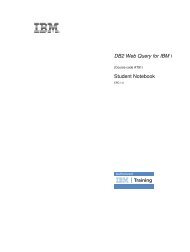IBM Web Content Manager - The IBM Learner Portal is currently ...
IBM Web Content Manager - The IBM Learner Portal is currently ...
IBM Web Content Manager - The IBM Learner Portal is currently ...
Create successful ePaper yourself
Turn your PDF publications into a flip-book with our unique Google optimized e-Paper software.
Task 11.1.1: Add confidential core items<br />
During th<strong>is</strong> task you will create a new site area, authoring template, and presentation template. You will<br />
restrict access to these items so that only members of the Executives group will be able to access these<br />
items. <strong>The</strong> task does not go into a lot of detail about how to create each item. Use your knowledge<br />
gained from attending the course to create the items l<strong>is</strong>ted in the steps below. Remember to save and<br />
close each item as you progress through the exerc<strong>is</strong>e.<br />
Procedure<br />
1. Create a new site area named Confidential in the Home site area.<br />
a. On the Properties tab, go to the Access section and set the following access controls:<br />
v Clear all Inheritance check boxes<br />
v Grant contributor access to the Executives group<br />
Th<strong>is</strong> will restrict access to the Confidential site area to just members of the Executives group. You<br />
leave access to your own user enabled because you will be responsible for maintaining th<strong>is</strong> site<br />
area.<br />
2. Create an authoring template named Confidential with the following settings:<br />
a. In the Item Properties section, select the Confidential site area as the selected site area. Th<strong>is</strong> means<br />
that content items created using th<strong>is</strong> authoring template will be saved in the Confidential site area.<br />
b. On the Properties tab, go to the Access section and set the following access controls:<br />
v Clear all Inheritance check boxes<br />
v Grant contributor access to the Executives group<br />
c. Add a rich text element named Body.<br />
d. On the Default <strong>Content</strong> Properties tab, go to the Workflow section and d<strong>is</strong>able workflows.<br />
3. Create a presentation template named Confidential with the following settings:<br />
a. Add some tags to d<strong>is</strong>play the title and body fields from the Confidential authoring template.<br />
b. Set the following access controls:<br />
v Clear all Inheritance check boxes<br />
v Grant contributor access to the Executives group<br />
4. Create a new content item named Confidential using the Landing authoring template.<br />
a. Select the Confidential site area as the location.<br />
b. Set the following access controls:<br />
v Clear all Inheritance check boxes<br />
v Grant contributor access to the Executives group<br />
5. Edit the Confidential site area.<br />
Accompanying guide for SPVC - not for d<strong>is</strong>tribution<br />
178 <strong>IBM</strong> <strong>Web</strong> <strong>Content</strong> <strong>Manager</strong>: Developing <strong>Web</strong>sites Using <strong>IBM</strong> <strong>Web</strong> <strong>Content</strong> <strong>Manager</strong> 7 (Student Guide)