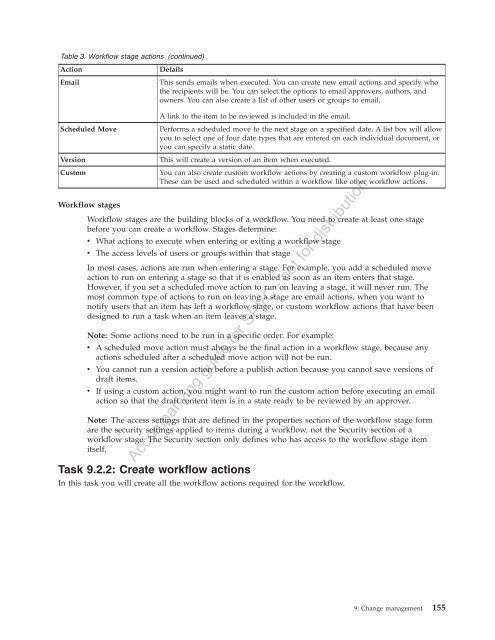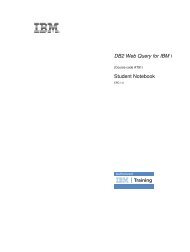IBM Web Content Manager - The IBM Learner Portal is currently ...
IBM Web Content Manager - The IBM Learner Portal is currently ...
IBM Web Content Manager - The IBM Learner Portal is currently ...
Create successful ePaper yourself
Turn your PDF publications into a flip-book with our unique Google optimized e-Paper software.
Table 3. Workflow stage actions (continued)<br />
Action<br />
Details<br />
Email<br />
Th<strong>is</strong> sends emails when executed. You can create new email actions and specify who<br />
the recipients will be. You can select the options to email approvers, authors, and<br />
owners. You can also create a l<strong>is</strong>t of other users or groups to email.<br />
Scheduled Move<br />
Version<br />
Custom<br />
Workflow stages<br />
A link to the item to be reviewed <strong>is</strong> included in the email.<br />
Performs a scheduled move to the next stage on a specified date. A l<strong>is</strong>t box will allow<br />
you to select one of four date types that are entered on each individual document, or<br />
you can specify a static date.<br />
Th<strong>is</strong> will create a version of an item when executed.<br />
You can also create custom workflow actions by creating a custom workflow plug-in.<br />
<strong>The</strong>se can be used and scheduled within a workflow like other workflow actions.<br />
Workflow stages are the building blocks of a workflow. You need to create at least one stage<br />
before you can create a workflow. Stages determine:<br />
v What actions to execute when entering or exiting a workflow stage<br />
v <strong>The</strong> access levels of users or groups within that stage<br />
In most cases, actions are run when entering a stage. For example, you add a scheduled move<br />
action to run on entering a stage so that it <strong>is</strong> enabled as soon as an item enters that stage.<br />
However, if you set a scheduled move action to run on leaving a stage, it will never run. <strong>The</strong><br />
most common type of actions to run on leaving a stage are email actions, when you want to<br />
notify users that an item has left a workflow stage, or custom workflow actions that have been<br />
designed to run a task when an item leaves a stage.<br />
Note: Some actions need to be run in a specific order. For example:<br />
v A scheduled move action must always be the final action in a workflow stage, because any<br />
actions scheduled after a scheduled move action will not be run.<br />
v You cannot run a version action before a publ<strong>is</strong>h action because you cannot save versions of<br />
draft items.<br />
v If using a custom action, you might want to run the custom action before executing an email<br />
action so that the draft content item <strong>is</strong> in a state ready to be reviewed by an approver.<br />
Note: <strong>The</strong> access settings that are defined in the properties section of the workflow stage form<br />
are the security settings applied to items during a workflow, not the Security section of a<br />
workflow stage. <strong>The</strong> Security section only defines who has access to the workflow stage item<br />
itself.<br />
Accompanying guide for SPVC - not for d<strong>is</strong>tribution<br />
Task 9.2.2: Create workflow actions<br />
In th<strong>is</strong> task you will create all the workflow actions required for the workflow.<br />
9: Change management 155