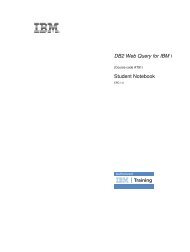IBM Web Content Manager - The IBM Learner Portal is currently ...
IBM Web Content Manager - The IBM Learner Portal is currently ...
IBM Web Content Manager - The IBM Learner Portal is currently ...
Create successful ePaper yourself
Turn your PDF publications into a flip-book with our unique Google optimized e-Paper software.
Option<br />
No result design<br />
Description<br />
<br />
<br />
<br />
<br />
No content found<br />
<br />
<br />
<br />
<br />
9. Add the content item named HR Policy to the project.<br />
Note: If you m<strong>is</strong>sed the step to create th<strong>is</strong> item earlier in the course, create a new content item<br />
named HR Policy using the Landing authoring template and locate it under the HR Policies site area.<br />
10. Edit th<strong>is</strong> item and select Menu - HR Policies as the post body component.<br />
11. From the project, create some content items using the HR Policy authoring template. Some PDF files<br />
are located under C:\Classfiles_WPL40\Student Classfiles_WPL40\Sample PDFs<br />
12. From the project, preview the HR Policies content item and check whether the menu <strong>is</strong> d<strong>is</strong>played.<br />
13. Open the Intranet Home page and navigate to HR Policies. <strong>The</strong> menu <strong>is</strong> not d<strong>is</strong>played because the<br />
project has yet to be publ<strong>is</strong>hed.<br />
Task 9.3.3: Publ<strong>is</strong>h a project<br />
Now that you have created and updated all the items required for the new HR Policy section of your<br />
website, you will need to approve the changes to all the items in the project and then publ<strong>is</strong>h the project.<br />
Accompanying guide for SPVC - not for d<strong>is</strong>tribution<br />
Procedure<br />
1. Select all the items in the project and then click More Actions > Approve.<br />
2. All the items in the project should now have a state of pending publ<strong>is</strong>hed.<br />
3. Close the project and then reopen it in read mode.<br />
a. Click Item Views > Projects > All Projects<br />
b. Select the project and click Read.<br />
4. Click Publ<strong>is</strong>h Project from the bottom toolbar to publ<strong>is</strong>h the project.<br />
170 <strong>IBM</strong> <strong>Web</strong> <strong>Content</strong> <strong>Manager</strong>: Developing <strong>Web</strong>sites Using <strong>IBM</strong> <strong>Web</strong> <strong>Content</strong> <strong>Manager</strong> 7 (Student Guide)