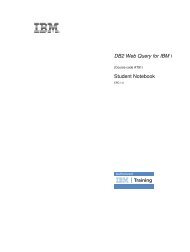IBM Web Content Manager - The IBM Learner Portal is currently ...
IBM Web Content Manager - The IBM Learner Portal is currently ...
IBM Web Content Manager - The IBM Learner Portal is currently ...
Create successful ePaper yourself
Turn your PDF publications into a flip-book with our unique Google optimized e-Paper software.
Th<strong>is</strong> will ensure that your content creators create News and Events content items in the correct site areas.<br />
Expected result:<br />
On the completion of th<strong>is</strong> exerc<strong>is</strong>e, you should have at least the following authoring templates in your<br />
training library:<br />
v Events<br />
v Landing<br />
v Landing - Internet<br />
v News<br />
v Stylesheets<br />
Lab 3.3: Creating a default content item<br />
In th<strong>is</strong> exerc<strong>is</strong>e you will create a default content item for the Home site area. Other default content items<br />
will be imported later in the course.<br />
Time needed<br />
It will take approximately 10 minutes to complete th<strong>is</strong> lesson.<br />
Lesson 3.3.1: Default content items<br />
Multiple content items can be located under a single site area. <strong>The</strong> default content item specified in a site<br />
area will be the content item d<strong>is</strong>played by default when a user navigates to a site area in your website. In<br />
th<strong>is</strong> task you will create a default content item named Home using the Landing authoring template. Th<strong>is</strong><br />
will be selected as a default content item later in the course.<br />
Task 3.3.2: Create a default content item<br />
You will now create a default content item named Home using the Landing authoring template.<br />
Procedure<br />
1. Click New > <strong>Content</strong>.<br />
2. Select the Landing authoring template.<br />
3. Enter Home in the Name field.<br />
4. Click Select Location.<br />
5. Select the Home site area from under the Intranet site area, and then click OK.<br />
6. Type "Th<strong>is</strong> <strong>is</strong> the home page" in the Body element.<br />
7. Click Save > Save and close.<br />
Accompanying guide for SPVC - not for d<strong>is</strong>tribution<br />
Expected result<br />
On the completion of th<strong>is</strong> exerc<strong>is</strong>e, you should have created a content item named Home in the Home site<br />
area.<br />
3: Creating your core web content items 63