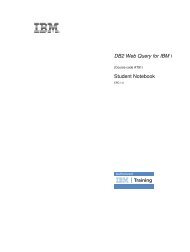IBM Web Content Manager - The IBM Learner Portal is currently ...
IBM Web Content Manager - The IBM Learner Portal is currently ...
IBM Web Content Manager - The IBM Learner Portal is currently ...
You also want an ePaper? Increase the reach of your titles
YUMPU automatically turns print PDFs into web optimized ePapers that Google loves.
3. You will d<strong>is</strong>cover that the presentation markup contains some image tags. For example, there will be<br />
a tag similar to th<strong>is</strong>:<br />
<br />
4. Highlight the entire image tag that references the logo.png file.<br />
5. Now click Insert a Tag.<br />
a. Select Component as the tag type.<br />
b. Click Select a Library Component.<br />
c. Select the component named Logo from the Training library and click OK and OK again.<br />
6. Note that a component tag has replaced the image tag:<br />
<br />
[Component name="Training/Logo"]<br />
<br />
7. Click Save to save your changes.<br />
8. Now do the same for the other image tags in the presentation template. Search for the remaining<br />
image tags in the presentation template markup and replace them with equivalent image components.<br />
Accompanying guide for SPVC - not for d<strong>is</strong>tribution<br />
2.10.2: Reference images in stylesheets<br />
During th<strong>is</strong> task you will replace links in the sample CSS markup with component tags.<br />
Procedure<br />
1. Go to Training > Internet > Stylesheets and open the content item named BaseStyles in edit mode.<br />
2. Go to the CSS markup and use your browser's find feature and search for the text png. You will<br />
d<strong>is</strong>cover that the CSS also contains links to images.<br />
3. Highlight the following text in the markup:<br />
../images/page_bg.png<br />
2: Building a web page 53