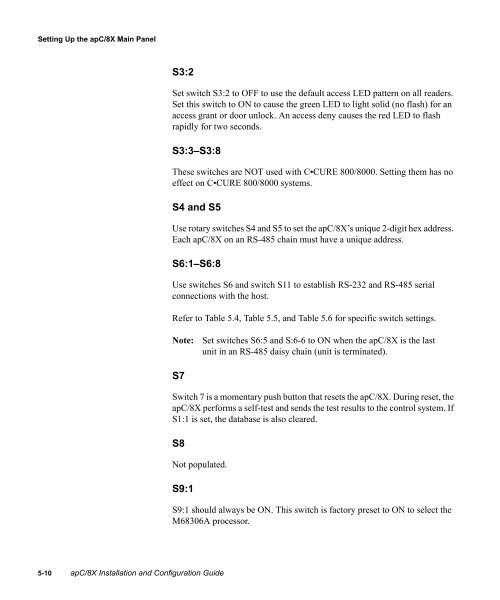Câ¢CURE® 800/8000 9.4 apC/8X Technical Manual - Tyco Security ...
Câ¢CURE® 800/8000 9.4 apC/8X Technical Manual - Tyco Security ...
Câ¢CURE® 800/8000 9.4 apC/8X Technical Manual - Tyco Security ...
Create successful ePaper yourself
Turn your PDF publications into a flip-book with our unique Google optimized e-Paper software.
Setting Up the <strong>apC</strong>/<strong>8X</strong> Main Panel<br />
S3:2<br />
Set switch S3:2 to OFF to use the default access LED pattern on all readers.<br />
Set this switch to ON to cause the green LED to light solid (no flash) for an<br />
access grant or door unlock. An access deny causes the red LED to flash<br />
rapidly for two seconds.<br />
S3:3–S3:8<br />
These switches are NOT used with C•CURE <strong>800</strong>/<strong>800</strong>0. Setting them has no<br />
effect on C•CURE <strong>800</strong>/<strong>800</strong>0 systems.<br />
S4 and S5<br />
Use rotary switches S4 and S5 to set the <strong>apC</strong>/<strong>8X</strong>’s unique 2-digit hex address.<br />
Each <strong>apC</strong>/<strong>8X</strong> on an RS-485 chain must have a unique address.<br />
S6:1–S6:8<br />
Use switches S6 and switch S11 to establish RS-232 and RS-485 serial<br />
connections with the host.<br />
Refer to Table 5.4, Table 5.5, and Table 5.6 for specific switch settings.<br />
Note:<br />
Set switches S6:5 and S:6-6 to ON when the <strong>apC</strong>/<strong>8X</strong> is the last<br />
unit in an RS-485 daisy chain (unit is terminated).<br />
S7<br />
Switch 7 is a momentary push button that resets the <strong>apC</strong>/<strong>8X</strong>. During reset, the<br />
<strong>apC</strong>/<strong>8X</strong> performs a self-test and sends the test results to the control system. If<br />
S1:1 is set, the database is also cleared.<br />
S8<br />
Not populated.<br />
S9:1<br />
S9:1 should always be ON. This switch is factory preset to ON to select the<br />
M68306A processor.<br />
5-10 <strong>apC</strong>/<strong>8X</strong> Installation and Configuration Guide