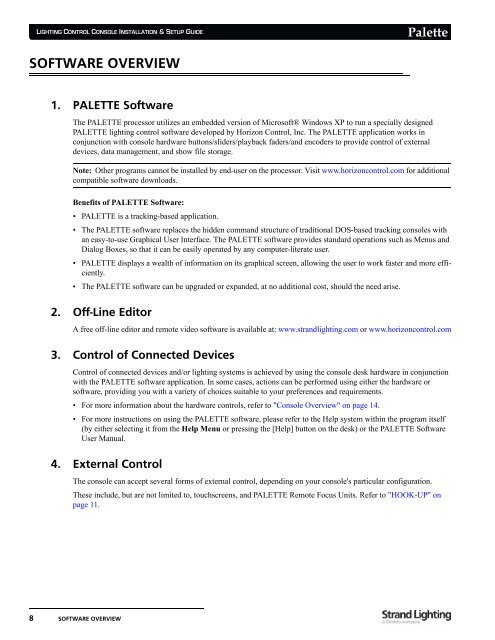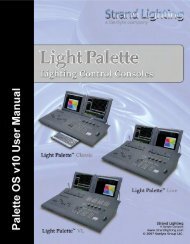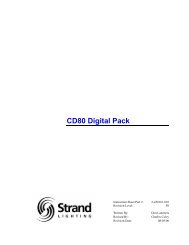Palette Installation and Setup Guide - Grand Stage Company
Palette Installation and Setup Guide - Grand Stage Company
Palette Installation and Setup Guide - Grand Stage Company
Create successful ePaper yourself
Turn your PDF publications into a flip-book with our unique Google optimized e-Paper software.
LIGHTING CONTROL CONSOLE INSTALLATION & SETUP GUIDE<br />
<strong>Palette</strong><br />
SOFTWARE OVERVIEW<br />
1. PALETTE Software<br />
The PALETTE processor utilizes an embedded version of Microsoft® Windows XP to run a specially designed<br />
PALETTE lighting control software developed by Horizon Control, Inc. The PALETTE application works in<br />
conjunction with console hardware buttons/sliders/playback faders/<strong>and</strong> encoders to provide control of external<br />
devices, data management, <strong>and</strong> show file storage.<br />
Note: Other programs cannot be installed by end-user on the processor. Visit www.horizoncontrol.com for additional<br />
compatible software downloads.<br />
Benefits of PALETTE Software:<br />
• PALETTE is a tracking-based application.<br />
• The PALETTE software replaces the hidden comm<strong>and</strong> structure of traditional DOS-based tracking consoles with<br />
an easy-to-use Graphical User Interface. The PALETTE software provides st<strong>and</strong>ard operations such as Menus <strong>and</strong><br />
Dialog Boxes, so that it can be easily operated by any computer-literate user.<br />
• PALETTE displays a wealth of information on its graphical screen, allowing the user to work faster <strong>and</strong> more efficiently.<br />
• The PALETTE software can be upgraded or exp<strong>and</strong>ed, at no additional cost, should the need arise.<br />
2. Off-Line Editor<br />
A free off-line editor <strong>and</strong> remote video software is available at: www.str<strong>and</strong>lighting.com or www.horizoncontrol.com<br />
3. Control of Connected Devices<br />
Control of connected devices <strong>and</strong>/or lighting systems is achieved by using the console desk hardware in conjunction<br />
with the PALETTE software application. In some cases, actions can be performed using either the hardware or<br />
software, providing you with a variety of choices suitable to your preferences <strong>and</strong> requirements.<br />
• For more information about the hardware controls, refer to "Console Overview" on page 14.<br />
• For more instructions on using the PALETTE software, please refer to the Help system within the program itself<br />
(by either selecting it from the Help Menu or pressing the [Help] button on the desk) or the PALETTE Software<br />
User Manual.<br />
4. External Control<br />
The console can accept several forms of external control, depending on your console's particular configuration.<br />
These include, but are not limited to, touchscreens, <strong>and</strong> PALETTE Remote Focus Units. Refer to "HOOK-UP" on<br />
page 11.<br />
8 SOFTWARE OVERVIEW