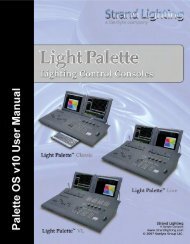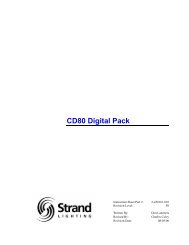Palette Installation and Setup Guide - Grand Stage Company
Palette Installation and Setup Guide - Grand Stage Company
Palette Installation and Setup Guide - Grand Stage Company
You also want an ePaper? Increase the reach of your titles
YUMPU automatically turns print PDFs into web optimized ePapers that Google loves.
LIGHTING CONTROL CONSOLE INSTALLATION & SETUP GUIDE<br />
<strong>Palette</strong><br />
• Disabled - If you chose this option, the sliders will do nothing. If you are just doing a "GO SHOW," this is the safest<br />
mode of operation as inadvertent moves on these faders will have no affect.<br />
• Preset Two Scene Master - In either case (A/B or C/D), the faders will act as the overall intensity masters for the<br />
A <strong>and</strong> B Scenes. The B <strong>and</strong> D faders are inverted, such that if you pull both h<strong>and</strong>les together ,you will execute a<br />
dipless crossfade between the scenes (i.e., Fader A is full when pushed up, Fader B is full when pushed down).<br />
• PB Master + Crossfader - In this mode, the left-h<strong>and</strong> fader is the overall intensity master of the<br />
cue list assigned to this playback <strong>and</strong> the right-h<strong>and</strong> fader is, at will, a manual cross fader. The<br />
[GO] <strong>and</strong> [Halt/Back] buttons function as normal, but at any time you can grab the fade <strong>and</strong> manually<br />
complete it using this h<strong>and</strong>le. If you [Halt] the cue, you can either press [GO] to complete it,<br />
or use the h<strong>and</strong>le to manually complete the transition to the next cue. If you are sitting in a cue,<br />
moving the h<strong>and</strong>le will initiate the transition to the next cue as seen in the Playback Bubbles<br />
(shown at right).<br />
All levels going up <strong>and</strong> down will be affected. All times will be re-scaled to the distance the h<strong>and</strong>le has to travel,<br />
with the greatest time in the cue being measured using that distance <strong>and</strong> all others scaled to that. Wait times will be<br />
scaled too.<br />
At any point before reaching the end of travel, you can move the h<strong>and</strong>le backward to reverse the transition. Once<br />
you reach the end of travel, the next cue in the cue list will be pending. You do not have to physically reload a cue<br />
or move the fader back to it's starting position. The next cue transition will begin by moving the fade off the end of<br />
travel you just reached or by simply pressing [GO].<br />
If you hold down [SHIFT] while manually moving a crossfader, you can move backwards through<br />
a cue list. (i.e., the cue that has just been completed will be the pending cue, rather than the next<br />
cue in the cue list). You can see which cue you are going to pull into by looking at the Playback<br />
Bubbles. In this case, the pending cue is Cue 1 - the cue just before Cue 2 (shown at right).<br />
• PB Master + Disabled - In this mode, the left-h<strong>and</strong> fader is the overall intensity master of the cue list assigned to<br />
this playback <strong>and</strong> the right-h<strong>and</strong> fader is disabled. You may want to use this mode if you are sure that you will<br />
never want to manually execute fades <strong>and</strong> don't want to inadvertently start a transition by touching a fader.<br />
• Cue List Split Crossfader - The Split Crossfader mode sets up the left-h<strong>and</strong> fader to, at will, manually control the<br />
levels moving up in the next cue while the right-h<strong>and</strong> fader manually controls the levels going down in the next<br />
cue. Moving these faders in t<strong>and</strong>em executes a st<strong>and</strong>ard crossfade. Both h<strong>and</strong>les need to reach their end-travel destination<br />
before the cue completes. Once the cue completes, the pending cue changes <strong>and</strong> the h<strong>and</strong>les are ready to<br />
execute the next manual fade. You do not need to exercise the full travel of the h<strong>and</strong>les to re-load the next cue.<br />
• Slider Wing A & B Lookmasters [positive] - Similar setup to Top & Bottom Slider Panel Lookmasters [positive]<br />
but using the first two wing panels.<br />
• Slider Wing A & B Lookmasters [negative] - Similar setup to Top & Bottom Slider Panel Lookmasters [negative]<br />
but using the first two wing panels.<br />
Notes on Playback H<strong>and</strong>les:<br />
• If you press [HALT] while a cue is in progress, you can manually complete the cue by pulling the h<strong>and</strong>le.<br />
• You can reverse the direction of the current fade at any time before the h<strong>and</strong>le reaches its end-point destination.<br />
• If you start a cue by pressing [GO], then while the cue is in progress, you move the h<strong>and</strong>le, that is equivalent to<br />
pressing [HALT] then manually completing the cue by pulling the h<strong>and</strong>le.<br />
• If you move the h<strong>and</strong>le to Halt a cue, but then decide you want the cue to complete in cue-time, you can simply<br />
press [GO]. You will have to park the h<strong>and</strong>le at one end or another to make it active again.<br />
• If you Halt a cue for any reason <strong>and</strong> choose to complete it using the h<strong>and</strong>le, all times will be re-scaled to the distance<br />
the h<strong>and</strong>le has to travel, with the greatest time in the cue being measured from top to bottom <strong>and</strong> all others<br />
scaled to that. Wait times will be scaled too.<br />
50 ACCESSORY - HARDWARE COMPONENTS