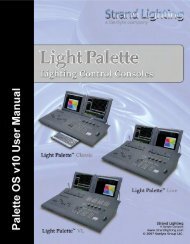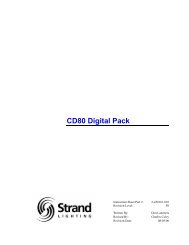Palette Installation and Setup Guide - Grand Stage Company
Palette Installation and Setup Guide - Grand Stage Company
Palette Installation and Setup Guide - Grand Stage Company
Create successful ePaper yourself
Turn your PDF publications into a flip-book with our unique Google optimized e-Paper software.
<strong>Palette</strong><br />
LIGHTING CONTROL CONSOLE INSTALLATION & SETUP GUIDE<br />
9. PALETTE Control Panel<br />
The PALETTE software runs on a custom processor under the Windows® XP Embedded operating system (OS). An<br />
embedded operating system means that only the software necessary to run the console is installed. There are no extra<br />
user-configurable applications that are included in the OS. This protects the system <strong>and</strong> the operating software<br />
parameters, assuring that system integrity is never compromised.<br />
Since the Windows XP Embedded OS is used, other features are available, such as Internet Explorer, MS Media<br />
Player, Outlook Express, MS Paint, <strong>and</strong> Windows Explorer. The PALETTE console can be connected to network to<br />
take advantage of services like DHCP networking, mapped network drives, Internet connectivity, <strong>and</strong> more.<br />
Windows XP also offers accessibility options specifically designed for those with disabilities.<br />
To access these special features, use the PALETTE Control Panel (shown above). To launch the control panel, press<br />
the [S4] button on the console.<br />
The Control Panel will automatically hide itself after 30 seconds of inactivity.<br />
Note: You may have to press [Backspace] to access the main software menu. This will deselect, but not release any<br />
captured channels.<br />
PALETTE Control Panel 31