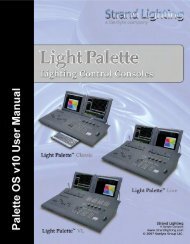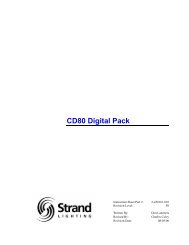Palette Installation and Setup Guide - Grand Stage Company
Palette Installation and Setup Guide - Grand Stage Company
Palette Installation and Setup Guide - Grand Stage Company
You also want an ePaper? Increase the reach of your titles
YUMPU automatically turns print PDFs into web optimized ePapers that Google loves.
<strong>Palette</strong><br />
LIGHTING CONTROL CONSOLE INSTALLATION & SETUP GUIDE<br />
• The pink Tools bubble will tell you what tool you will get if you touch the TOOLS button. To change the tool,<br />
press <strong>and</strong> hold TOOLS <strong>and</strong> select a new tool using the SOFTKEYS.<br />
• If you want to get back to the stage display while in the patch, just press a SELECT key.<br />
• Instead of using the comm<strong>and</strong> line to patch channels, try using the Blue Box. Select the first cell, press EDIT, type<br />
in the desired number then just keep pressing the DOWN ARROW rather than ENTER.<br />
• Press S4 - CONTROL PANEL to get to applications other than the PALETTE, such as MS PAINT, Internet<br />
Explorer <strong>and</strong> Media Player.<br />
• Running your finger along the very right-h<strong>and</strong> side of the track pad allows you to adjust the levels of the selected<br />
channels.<br />
• Why print to paper Just e-mail your PDF output right from your desk.<br />
• There is a text editor built into <strong>Palette</strong> that allows you to take notes. Get to it using S4 - CONTROL PANEL.<br />
• Use the WHEEL in dialog boxes to scroll through lists, number boxes <strong>and</strong> combo boxes. Holding down SHIFT<br />
while rolling the WHEEL will change numeric fields by 0.1.<br />
• Press S4 - CONTROL PANEL to change your Screen Saver. Changing the Settings of "My Pictures Slideshow"<br />
allows you to point to your own directory of images that you place on the hard drive.<br />
• Create a chase easily by selecting a range of cues' ACTIONs with the Blue Box, touch EDIT <strong>and</strong> select Follow<br />
After Fade. Then select the NEXT CUE to be linked to the first.<br />
• If you have external slider panels, you can have a 24 channel four-scene console! Choose the desired configuration<br />
of the A/B <strong>and</strong> C/D faders using S3 - HARDWARE SETUP.<br />
• When controlling moving lights, group multiple attributes together <strong>and</strong> control them simultaneously by holding<br />
down combinations of S1-S4 <strong>and</strong> rolling the wheel.<br />
• <strong>Palette</strong>s can be nested. If you build Position A from raw values, then build Position B using Position A, updating<br />
Position A will affect Position B.<br />
• You can Flip moving head channels easily by pressing S12. Do this <strong>and</strong> update the cue when the light 'took the<br />
long way 'round' when running cues.<br />
Helpful Tips <strong>and</strong> Shortcuts 69