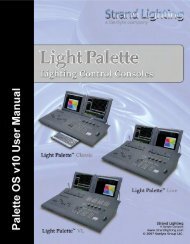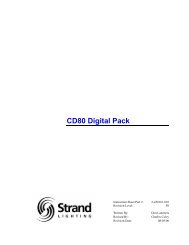Palette Installation and Setup Guide - Grand Stage Company
Palette Installation and Setup Guide - Grand Stage Company
Palette Installation and Setup Guide - Grand Stage Company
You also want an ePaper? Increase the reach of your titles
YUMPU automatically turns print PDFs into web optimized ePapers that Google loves.
<strong>Palette</strong><br />
LIGHTING CONTROL CONSOLE INSTALLATION & SETUP GUIDE<br />
4. Programming Buttons Layout<br />
The programming section of the desk provides direct access to intensity channels, channel attributes, playback<br />
control, console setup <strong>and</strong> display options.<br />
Information<br />
[Live] - Brings Up the Output Screen of the Console<br />
[Blind] - Activates Blind Mode to allow modification of cues, looks or palettes without affecting stage levels or<br />
Loads Cue <strong>and</strong> Looks.<br />
[Patch] - Activates the Patch Screen<br />
[Levels] - Shows the output levels for the channels<br />
[Time] - Shows Time values for the channels<br />
[Attribute] - Toggles the Attribute grid on/off<br />
Action Keys<br />
[Help] - Activates online help system.<br />
[Tools] - Initiates Softkey tool functions such as effects, channel check, flash, etc<br />
[Move/Copy] - Moves or copies cues <strong>and</strong> looks.<br />
[Delete] - Deletes cues.<br />
[View] - Accesses information about selected cue, channel, look, group, function key, etc<br />
[Record] - Saves changes to cues, looks.<br />
[Release] - Releases selected devices or closes open dialog box.<br />
[Update] - Opens Update dialog box to automatically save changes to Live items on stage such as cues, palettes,<br />
looks, etc.<br />
Programming Buttons Layout 17