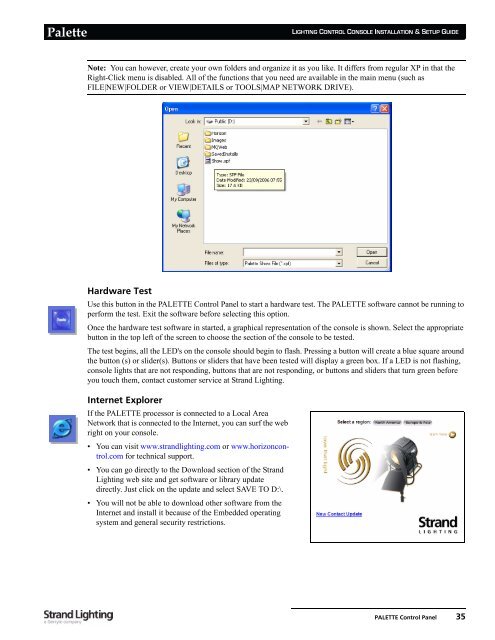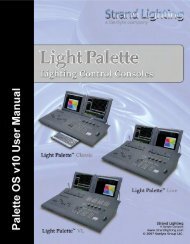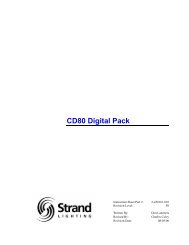Palette Installation and Setup Guide - Grand Stage Company
Palette Installation and Setup Guide - Grand Stage Company
Palette Installation and Setup Guide - Grand Stage Company
You also want an ePaper? Increase the reach of your titles
YUMPU automatically turns print PDFs into web optimized ePapers that Google loves.
<strong>Palette</strong><br />
LIGHTING CONTROL CONSOLE INSTALLATION & SETUP GUIDE<br />
Note: You can however, create your own folders <strong>and</strong> organize it as you like. It differs from regular XP in that the<br />
Right-Click menu is disabled. All of the functions that you need are available in the main menu (such as<br />
FILE|NEW|FOLDER or VIEW|DETAILS or TOOLS|MAP NETWORK DRIVE).<br />
Hardware Test<br />
Use this button in the PALETTE Control Panel to start a hardware test. The PALETTE software cannot be running to<br />
perform the test. Exit the software before selecting this option.<br />
Once the hardware test software in started, a graphical representation of the console is shown. Select the appropriate<br />
button in the top left of the screen to choose the section of the console to be tested.<br />
The test begins, all the LED's on the console should begin to flash. Pressing a button will create a blue square around<br />
the button (s) or slider(s). Buttons or sliders that have been tested will display a green box. If a LED is not flashing,<br />
console lights that are not responding, buttons that are not responding, or buttons <strong>and</strong> sliders that turn green before<br />
you touch them, contact customer service at Str<strong>and</strong> Lighting.<br />
Internet Explorer<br />
If the PALETTE processor is connected to a Local Area<br />
Network that is connected to the Internet, you can surf the web<br />
right on your console.<br />
• You can visit www.str<strong>and</strong>lighting.com or www.horizoncontrol.com<br />
for technical support.<br />
• You can go directly to the Download section of the Str<strong>and</strong><br />
Lighting web site <strong>and</strong> get software or library update<br />
directly. Just click on the update <strong>and</strong> select SAVE TO D:\.<br />
• You will not be able to download other software from the<br />
Internet <strong>and</strong> install it because of the Embedded operating<br />
system <strong>and</strong> general security restrictions.<br />
PALETTE Control Panel 35