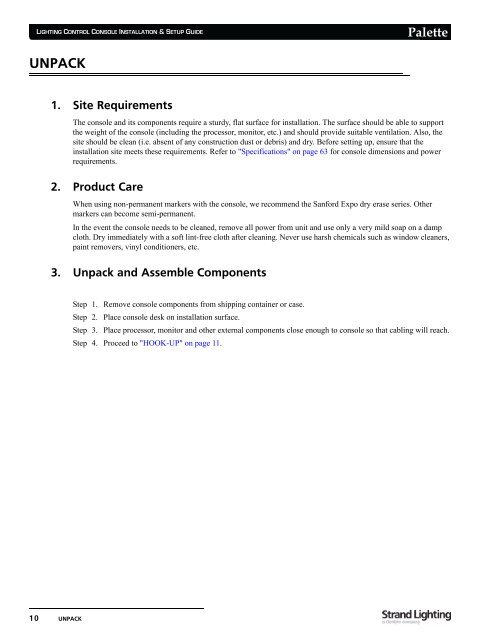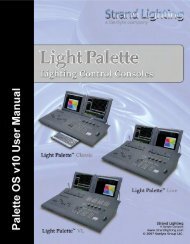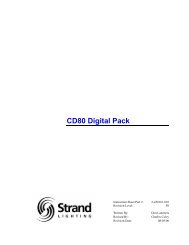Palette Installation and Setup Guide - Grand Stage Company
Palette Installation and Setup Guide - Grand Stage Company
Palette Installation and Setup Guide - Grand Stage Company
Create successful ePaper yourself
Turn your PDF publications into a flip-book with our unique Google optimized e-Paper software.
LIGHTING CONTROL CONSOLE INSTALLATION & SETUP GUIDE<br />
<strong>Palette</strong><br />
UNPACK<br />
1. Site Requirements<br />
The console <strong>and</strong> its components require a sturdy, flat surface for installation. The surface should be able to support<br />
the weight of the console (including the processor, monitor, etc.) <strong>and</strong> should provide suitable ventilation. Also, the<br />
site should be clean (i.e. absent of any construction dust or debris) <strong>and</strong> dry. Before setting up, ensure that the<br />
installation site meets these requirements. Refer to "Specifications" on page 63 for console dimensions <strong>and</strong> power<br />
requirements.<br />
2. Product Care<br />
When using non-permanent markers with the console, we recommend the Sanford Expo dry erase series. Other<br />
markers can become semi-permanent.<br />
In the event the console needs to be cleaned, remove all power from unit <strong>and</strong> use only a very mild soap on a damp<br />
cloth. Dry immediately with a soft lint-free cloth after cleaning. Never use harsh chemicals such as window cleaners,<br />
paint removers, vinyl conditioners, etc.<br />
3. Unpack <strong>and</strong> Assemble Components<br />
Step 1. Remove console components from shipping container or case.<br />
Step 2. Place console desk on installation surface.<br />
Step 3. Place processor, monitor <strong>and</strong> other external components close enough to console so that cabling will reach.<br />
Step 4. Proceed to "HOOK-UP" on page 11.<br />
10 UNPACK