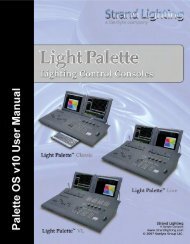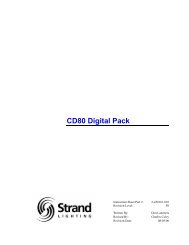Palette Installation and Setup Guide - Grand Stage Company
Palette Installation and Setup Guide - Grand Stage Company
Palette Installation and Setup Guide - Grand Stage Company
You also want an ePaper? Increase the reach of your titles
YUMPU automatically turns print PDFs into web optimized ePapers that Google loves.
<strong>Palette</strong><br />
LIGHTING CONTROL CONSOLE INSTALLATION & SETUP GUIDE<br />
Click on Macro or press [F5] to add a Macro Comm<strong>and</strong>. The Macro Editor will appear.<br />
The main [F11] tab on the left should be set to Comm<strong>and</strong>, showing the comm<strong>and</strong>s available in the list under [F1].<br />
Press the softkey until the desired comm<strong>and</strong> is highlighted, then press [F3] to insert it into the list on the right. The<br />
Edit Macro dialog box will open.<br />
Note: You can double click on any available macro to add it to the list. [SHIFT] [F1] will move backwards through<br />
the list of macros.<br />
Any arguments (parameters) of the comm<strong>and</strong> will be listed. Double click on the Value column to set an appropriate<br />
value, then click OK.<br />
You can Insert as many individual comm<strong>and</strong>s as you like for each macro <strong>and</strong> order them by selecting their line <strong>and</strong><br />
use [F5] <strong>and</strong> [F6] to move them Up <strong>and</strong> Down in the list.<br />
Macro Buttons 53