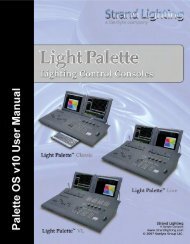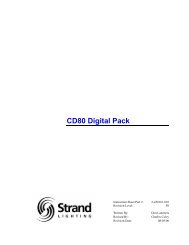Palette Installation and Setup Guide - Grand Stage Company
Palette Installation and Setup Guide - Grand Stage Company
Palette Installation and Setup Guide - Grand Stage Company
Create successful ePaper yourself
Turn your PDF publications into a flip-book with our unique Google optimized e-Paper software.
<strong>Palette</strong><br />
LIGHTING CONTROL CONSOLE INSTALLATION & SETUP GUIDE<br />
HOOK-UP<br />
1. Connecting Console Components<br />
Step 1. At console rear panel, connect monitor or touchscreen (sold separately).<br />
Step 2. At console power port, connect power supply cord (included).<br />
Step 3. At console lighting ports, install gooseneck lamps (sold separately) as required.<br />
Step 4. At console PS2 auxiliary ports, connect PS2-compatible peripherals (i.e. mouse, keyboard, etc.).<br />
C<br />
US<br />
Power Input<br />
Mouse<br />
Keyboard<br />
Monitor<br />
or<br />
Touchscreen<br />
Network<br />
DMX<br />
Figure 2-1: Connecting Console Components<br />
2. DMX512 Output<br />
The console provides two st<strong>and</strong>ard XLR 5-pin connectors for connecting to DMX512 devices. Each connector<br />
supports one DMX512 universe of 512 DMX channels. Connect DMX512 devices as shown in Figure 2-1.<br />
3. Remote Focus Unit (RFU)<br />
The PALETTE Remote Focus Unit (sold separately) is an optional remote Ethernet device that can be connected to<br />
the console using either a wired or wireless configuration. Refer to the Remote Focus Unit <strong>Installation</strong> <strong>and</strong> <strong>Setup</strong><br />
<strong>Guide</strong> included with the RFU device for more information.<br />
Connecting Console Components 11