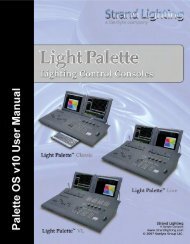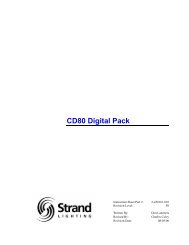Palette Installation and Setup Guide - Grand Stage Company
Palette Installation and Setup Guide - Grand Stage Company
Palette Installation and Setup Guide - Grand Stage Company
Create successful ePaper yourself
Turn your PDF publications into a flip-book with our unique Google optimized e-Paper software.
<strong>Palette</strong><br />
LIGHTING CONTROL CONSOLE INSTALLATION & SETUP GUIDE<br />
Preset Scene Mode<br />
Scene Mode allows you to operate the PALETTE as a common 2-Scene console. This is achieved by setting up two<br />
slider banks, one as Scene A <strong>and</strong> the other as Scene B, <strong>and</strong> assigning the A/B fader pair as the A/B Two Scene Master.<br />
If you set a slider bank to be either Scene A, B, C or D, the intensity level of the specified channels will be multiplied<br />
by the level of the appropriate Scene Master (see A/B C/D (X1 - X2) setup below).<br />
Look Master Mode<br />
As mentioned above, the list of available assignments for slider panels includes Chan, Scenes <strong>and</strong> user assignable<br />
Look Pages. Look Pages are collections of user definable (recordable) Look Masters. If you set up your slider panels<br />
to playback Looks, initially there will be nothing to playback when you run a slider up. You will first have to record<br />
them.<br />
Note: It is optional to setup the A/B C/D faders to utilize the Look Master Mode of the Slider Banks.<br />
If you don't setup up the A/B or C/D faders to control the slider bank Look Masters, they will operate normally (i.e.,<br />
if the slider is at the top, the Look will go to stage at 100% of the recorded level). Optionally, you can setup the A/B<br />
<strong>and</strong> C/D faders to control the overall intensity of the intensity attributes of the assigned Look Pages.<br />
Note: If you do setup the A/B (or C/D) faders to control Look Pages, underst<strong>and</strong> that each Master will control the<br />
entire page's overall intensity level. For that reason it is not desirable to assign the Top Slider Panel to Main 1-24 <strong>and</strong><br />
the Bottom Slider Panel to Main 25-48, AND THEN assume that the A Slider will control the overall intensity of the<br />
Top Panel <strong>and</strong> B the intensity of the Bottom Panel. This is not the case. The A Slider will control the overall intensity<br />
of the Main Look Page (Looks 1 through infinity). If you want to manually crossfade between Look Pages using the<br />
A/B, assign one panel to one Look Page <strong>and</strong> the other to a different page.<br />
3. A/B C/D (X1 - X2)<br />
The A/B <strong>and</strong> C/D faders have multiple purposes. On a new show file, the A/B faders are configured as Preset A/B<br />
Two Scene Masters <strong>and</strong> the C is configured as the Intensity Master for the Cue List assigned to that Playback, while<br />
D is configured as a manual crossfader for that cue list. All the modes are described below.<br />
Note: Regardless of configuration of the A/B <strong>and</strong> C/D faders, the [SELECT], [HALT/BACK] <strong>and</strong> [GO] buttons will<br />
function as normal on the appropriate cue list.<br />
A/B C/D (X1 - X2) 49