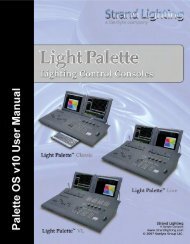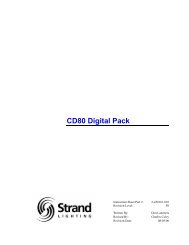Palette Installation and Setup Guide - Grand Stage Company
Palette Installation and Setup Guide - Grand Stage Company
Palette Installation and Setup Guide - Grand Stage Company
You also want an ePaper? Increase the reach of your titles
YUMPU automatically turns print PDFs into web optimized ePapers that Google loves.
<strong>Palette</strong><br />
LIGHTING CONTROL CONSOLE INSTALLATION & SETUP GUIDE<br />
Step 4. Select "Internet Protocol (TCP/IP)" <strong>and</strong> click "Properties."<br />
a. Choose "Use the following IP address" (typically 192.168.0.68).<br />
b. Type in the static IP address <strong>and</strong> appropriate Subnet mask provided by the network administrator.<br />
c. Type in a Default gateway if access to an outside of the LAN (i.e. connect to other networks or Internet)<br />
is required.<br />
d. Type in a Preferred DNS (Domain Name Server) for computer <strong>and</strong> website lookups.<br />
e. Click "OK."<br />
f. Click "OK" in the "Local Area Connection Properties" dialog box.<br />
g. Close the "Network Connections" dialog box.<br />
Note: There is no need to reboot the processor for network changes to take affect.<br />
Notepad Text Editor<br />
Launch the Notepad text editor from the PALETTE Control Panel to create simple text-based documents.<br />
Note: You can save your *.txt document anywhere on the D:\ drive except in the \Horizon folder. Feel free to make<br />
your own directory structures to suite your organizational style.<br />
PALETTE Control Panel 39