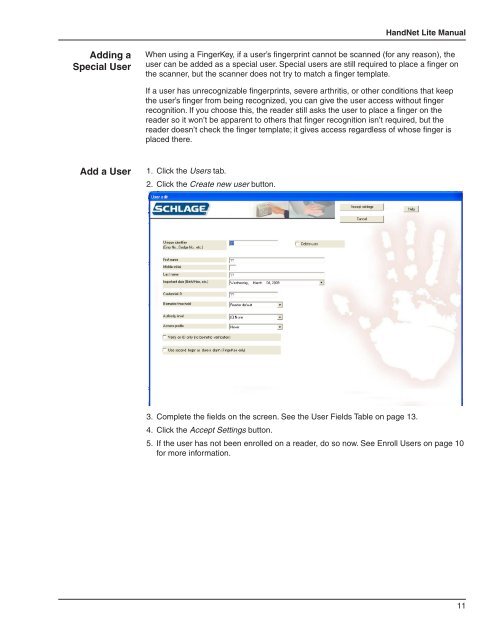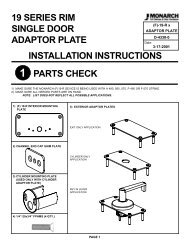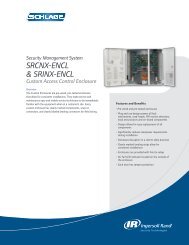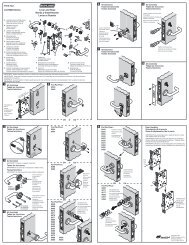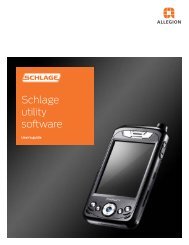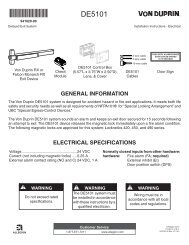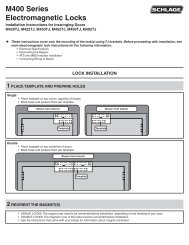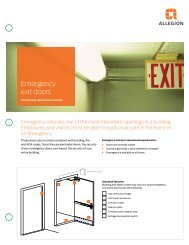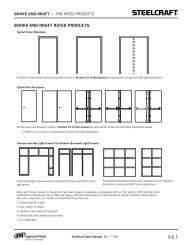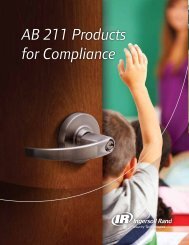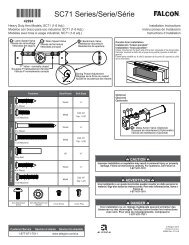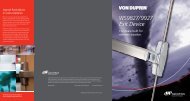HandNet Lite Manual - Security Technologies
HandNet Lite Manual - Security Technologies
HandNet Lite Manual - Security Technologies
Create successful ePaper yourself
Turn your PDF publications into a flip-book with our unique Google optimized e-Paper software.
<strong>HandNet</strong> <strong>Lite</strong> <strong>Manual</strong><br />
Adding a<br />
Special User<br />
When using a FingerKey, if a user’s fingerprint cannot be scanned (for any reason), the<br />
user can be added as a special user. Special users are still required to place a finger on<br />
the scanner, but the scanner does not try to match a finger template.<br />
If a user has unrecognizable fingerprints, severe arthritis, or other conditions that keep<br />
the user’s finger from being recognized, you can give the user access without finger<br />
recognition. If you choose this, the reader still asks the user to place a finger on the<br />
reader so it won’t be apparent to others that finger recognition isn’t required, but the<br />
reader doesn’t check the finger template; it gives access regardless of whose finger is<br />
placed there.<br />
Add a User<br />
1. Click the Users tab.<br />
2. Click the Create new user button.<br />
3. Complete the fields on the screen. See the User Fields Table on page 13.<br />
4. Click the Accept Settings button.<br />
5. If the user has not been enrolled on a reader, do so now. See Enroll Users on page 10<br />
for more information.<br />
11