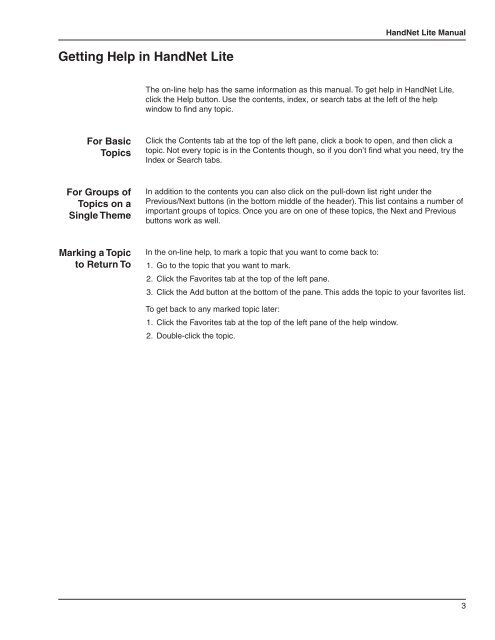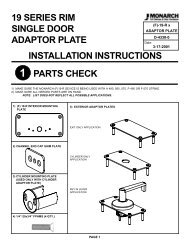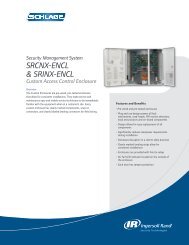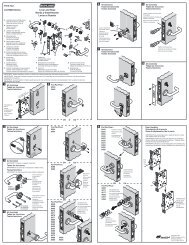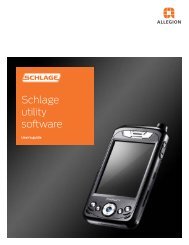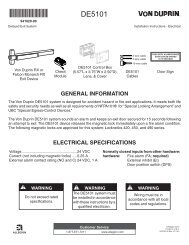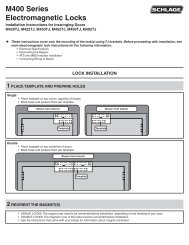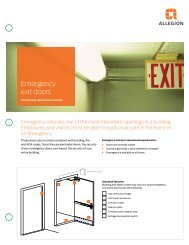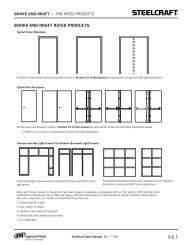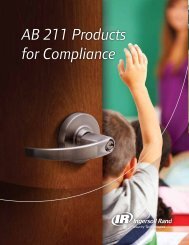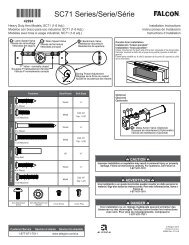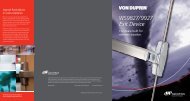HandNet Lite Manual - Security Technologies
HandNet Lite Manual - Security Technologies
HandNet Lite Manual - Security Technologies
Create successful ePaper yourself
Turn your PDF publications into a flip-book with our unique Google optimized e-Paper software.
<strong>HandNet</strong> <strong>Lite</strong> <strong>Manual</strong><br />
Getting Help in <strong>HandNet</strong> <strong>Lite</strong><br />
The on-line help has the same information as this manual. To get help in <strong>HandNet</strong> <strong>Lite</strong>,<br />
click the Help button. Use the contents, index, or search tabs at the left of the help<br />
window to find any topic.<br />
For Basic<br />
Topics<br />
Click the Contents tab at the top of the left pane, click a book to open, and then click a<br />
topic. Not every topic is in the Contents though, so if you don’t find what you need, try the<br />
Index or Search tabs.<br />
For Groups of<br />
Topics on a<br />
Single Theme<br />
In addition to the contents you can also click on the pull-down list right under the<br />
Previous/Next buttons (in the bottom middle of the header). This list contains a number of<br />
important groups of topics. Once you are on one of these topics, the Next and Previous<br />
buttons work as well.<br />
Marking a Topic<br />
to Return To<br />
In the on-line help, to mark a topic that you want to come back to:<br />
1. Go to the topic that you want to mark.<br />
2. Click the Favorites tab at the top of the left pane.<br />
3. Click the Add button at the bottom of the pane. This adds the topic to your favorites list.<br />
To get back to any marked topic later:<br />
1. Click the Favorites tab at the top of the left pane of the help window.<br />
2. Double-click the topic.<br />
3