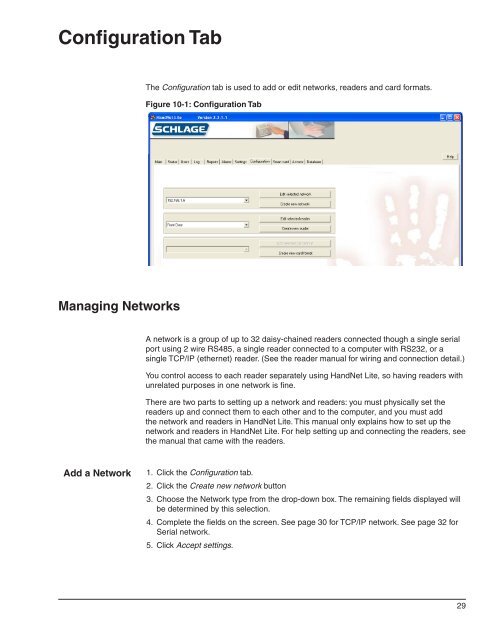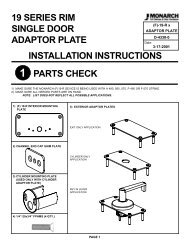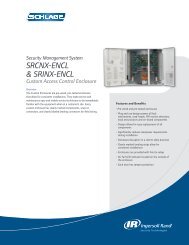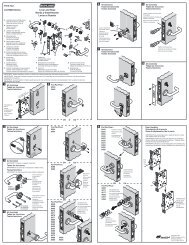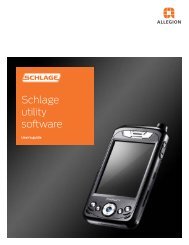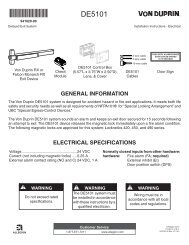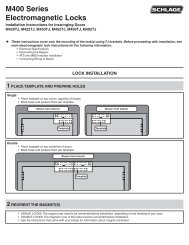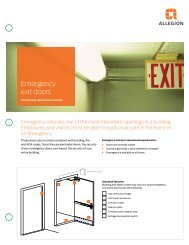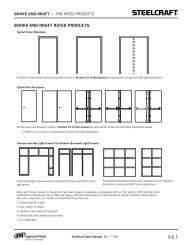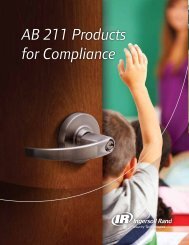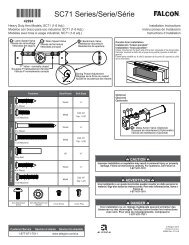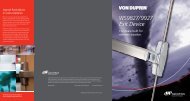HandNet Lite Manual - Security Technologies
HandNet Lite Manual - Security Technologies
HandNet Lite Manual - Security Technologies
Create successful ePaper yourself
Turn your PDF publications into a flip-book with our unique Google optimized e-Paper software.
Configuration Tab<br />
The Configuration tab is used to add or edit networks, readers and card formats.<br />
Figure 10-1: Configuration Tab<br />
Managing Networks<br />
A network is a group of up to 32 daisy-chained readers connected though a single serial<br />
port using 2 wire RS485, a single reader connected to a computer with RS232, or a<br />
single TCP/IP (ethernet) reader. (See the reader manual for wiring and connection detail.)<br />
You control access to each reader separately using <strong>HandNet</strong> <strong>Lite</strong>, so having readers with<br />
unrelated purposes in one network is fine.<br />
There are two parts to setting up a network and readers: you must physically set the<br />
readers up and connect them to each other and to the computer, and you must add<br />
the network and readers in <strong>HandNet</strong> <strong>Lite</strong>. This manual only explains how to set up the<br />
network and readers in <strong>HandNet</strong> <strong>Lite</strong>. For help setting up and connecting the readers, see<br />
the manual that came with the readers.<br />
Add a Network<br />
1. Click the Configuration tab.<br />
2. Click the Create new network button<br />
3. Choose the Network type from the drop-down box. The remaining fields displayed will<br />
be determined by this selection.<br />
4. Complete the fields on the screen. See page 30 for TCP/IP network. See page 32 for<br />
Serial network.<br />
5. Click Accept settings.<br />
29