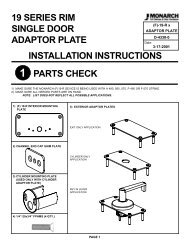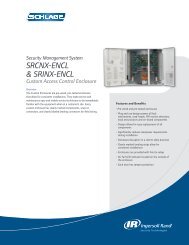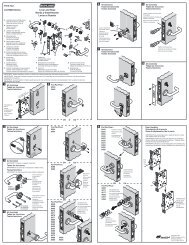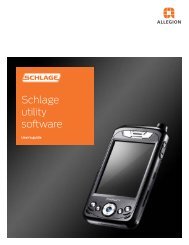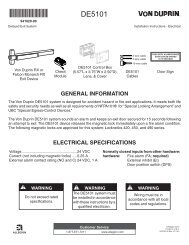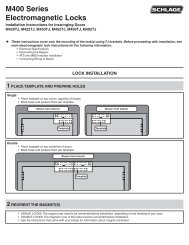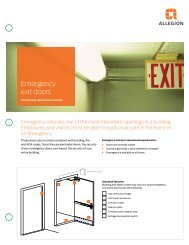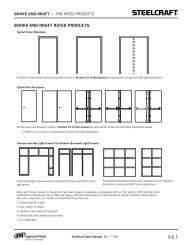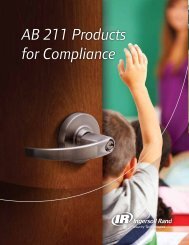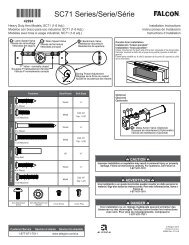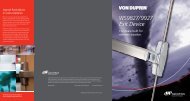HandNet Lite Manual - Security Technologies
HandNet Lite Manual - Security Technologies
HandNet Lite Manual - Security Technologies
You also want an ePaper? Increase the reach of your titles
YUMPU automatically turns print PDFs into web optimized ePapers that Google loves.
Configuration Tab<br />
Edit a Reader<br />
1. Click the Configuration tab.<br />
1. Select the network in which the reader you want to edit exists in the network dropdown<br />
box.<br />
2. Click the Edit selected reader button.<br />
3. The entries on the screen will differ depending on the reader type chosen.<br />
4. Fill in the entries on the Reader Edit screen. See page 35 for FingerKey. See page 37<br />
for HandKey.<br />
5. Click the Test reader button. If the reader is properly configured, the reader will be<br />
able to communicate.<br />
6. To change the security settings for the reader, click the <strong>Security</strong> settings button. See<br />
<strong>Security</strong> Settings Screen on page 40 for more information.<br />
7. If you are editing a FingerKey and want to edit the fingerprint settings, click the<br />
Fingerprint settings button. See Fingerprint Settings Screen on page 41 for more<br />
information.<br />
8. Click the Accept settings button.<br />
Delete a Reader<br />
1. Click the Configuration tab.<br />
1. Select the network in which the reader you want to delete exists in the network dropdown<br />
box.<br />
2. Click the Edit reader button.<br />
3. Click the Delete this reader check box.<br />
4. Click the Accept settings button.<br />
34