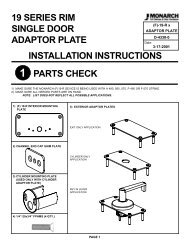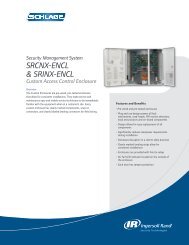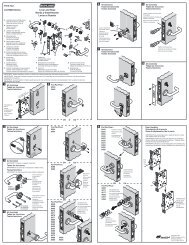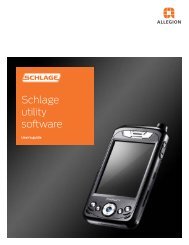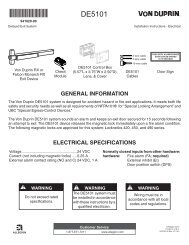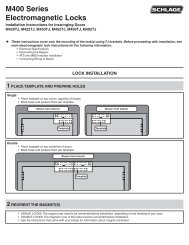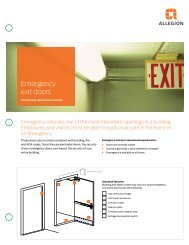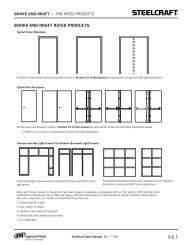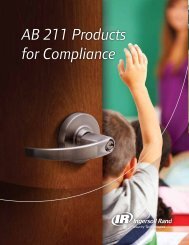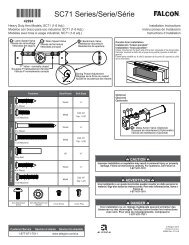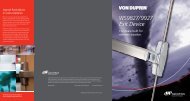HandNet Lite Manual - Security Technologies
HandNet Lite Manual - Security Technologies
HandNet Lite Manual - Security Technologies
You also want an ePaper? Increase the reach of your titles
YUMPU automatically turns print PDFs into web optimized ePapers that Google loves.
<strong>HandNet</strong> <strong>Lite</strong> <strong>Manual</strong><br />
Field Req’d Description<br />
Change automatic<br />
key update<br />
Yes<br />
The automatic key update choices are:<br />
• Diable auto key update<br />
• Start unlimited auto key update<br />
• Start limited auto key update (displays two additional<br />
fields)<br />
Figure 11-6: Mifare Standard Sector Assignment Screen<br />
• With limited auto key update, the operator can<br />
select the number of cards to be updated and/or the<br />
number of cards to automatically update.<br />
Mifare<br />
Standard<br />
Sector Fields<br />
Table 11-24: Mifare Standard Sector Fields<br />
Field Req’d Description<br />
Read card sectors<br />
1K Card or 4K<br />
Card<br />
Yes<br />
• Select the desired FingerKey to use in reading an<br />
existing Mifare Standard card<br />
• Select a card read timeout in seconds<br />
• Click the Read card button and present the Mifare<br />
Standard card to the reader<br />
• The card characteristics will be displayed<br />
• Use either Automatic Sector Assignment or <strong>Manual</strong><br />
Sector Assignment to determine where the FingerKey<br />
will place the biometric template.<br />
• Allows you to tell <strong>HandNet</strong> <strong>Lite</strong> if the Mifare Standard<br />
cards you will be using have 1K or 4K capacity.<br />
• If you have used the Read card button described<br />
above, this will be filled in automatically.<br />
59