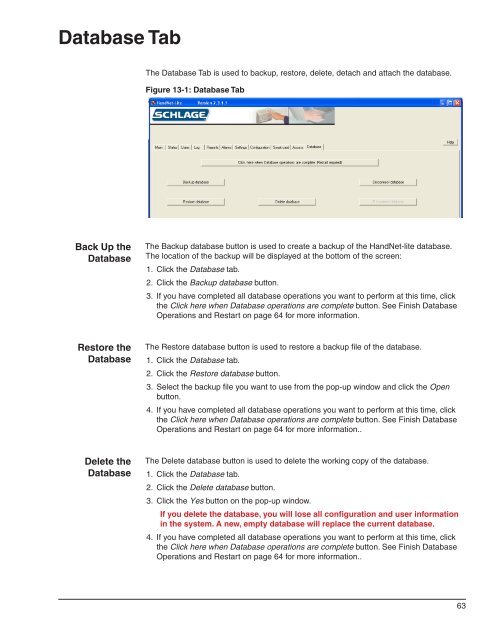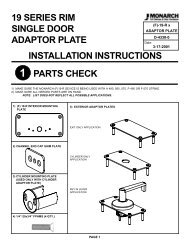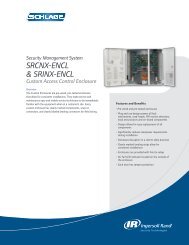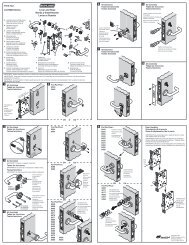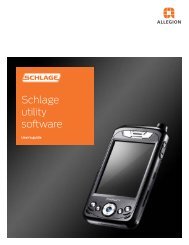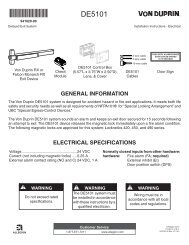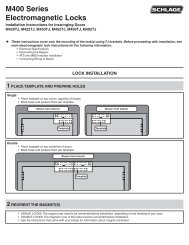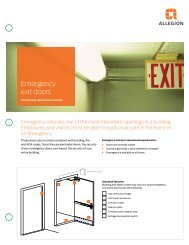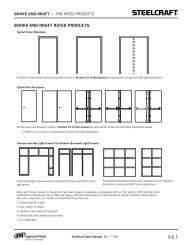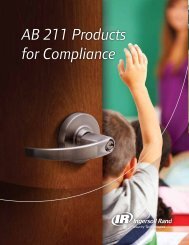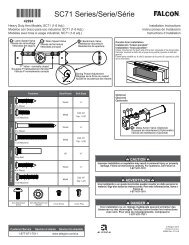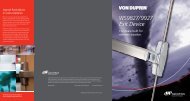HandNet Lite Manual - Security Technologies
HandNet Lite Manual - Security Technologies
HandNet Lite Manual - Security Technologies
You also want an ePaper? Increase the reach of your titles
YUMPU automatically turns print PDFs into web optimized ePapers that Google loves.
Database Tab<br />
The Database Tab is used to backup, restore, delete, detach and attach the database.<br />
Figure 13-1: Database Tab<br />
Back Up the<br />
Database<br />
The Backup database button is used to create a backup of the <strong>HandNet</strong>-lite database.<br />
The location of the backup will be displayed at the bottom of the screen:<br />
1. Click the Database tab.<br />
2. Click the Backup database button.<br />
3. If you have completed all database operations you want to perform at this time, click<br />
the Click here when Database operations are complete button. See Finish Database<br />
Operations and Restart on page 64 for more information.<br />
Restore the<br />
Database<br />
The Restore database button is used to restore a backup file of the database.<br />
1. Click the Database tab.<br />
2. Click the Restore database button.<br />
3. Select the backup file you want to use from the pop-up window and click the Open<br />
button.<br />
4. If you have completed all database operations you want to perform at this time, click<br />
the Click here when Database operations are complete button. See Finish Database<br />
Operations and Restart on page 64 for more information..<br />
Delete the<br />
Database<br />
The Delete database button is used to delete the working copy of the database.<br />
1. Click the Database tab.<br />
2. Click the Delete database button.<br />
3. Click the Yes button on the pop-up window.<br />
If you delete the database, you will lose all configuration and user information<br />
in the system. A new, empty database will replace the current database.<br />
4. If you have completed all database operations you want to perform at this time, click<br />
the Click here when Database operations are complete button. See Finish Database<br />
Operations and Restart on page 64 for more information..<br />
63