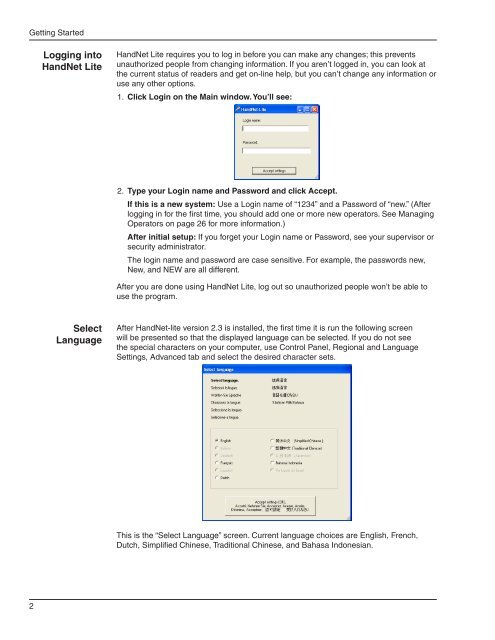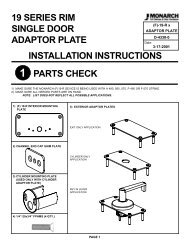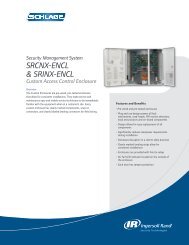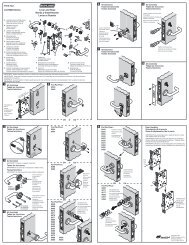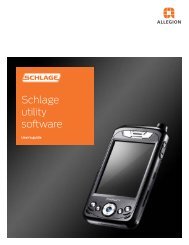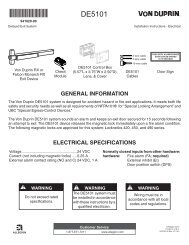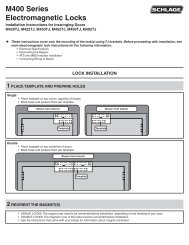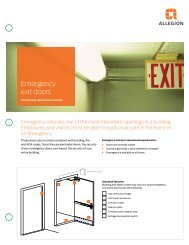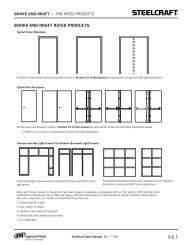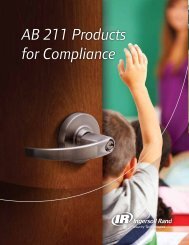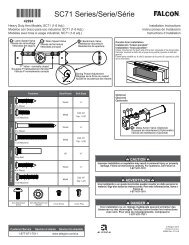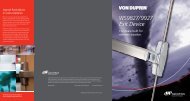HandNet Lite Manual - Security Technologies
HandNet Lite Manual - Security Technologies
HandNet Lite Manual - Security Technologies
Create successful ePaper yourself
Turn your PDF publications into a flip-book with our unique Google optimized e-Paper software.
Getting Started<br />
Logging into<br />
<strong>HandNet</strong> <strong>Lite</strong><br />
<strong>HandNet</strong> <strong>Lite</strong> requires you to log in before you can make any changes; this prevents<br />
unauthorized people from changing information. If you aren’t logged in, you can look at<br />
the current status of readers and get on-line help, but you can’t change any information or<br />
use any other options.<br />
1. Click Login on the Main window. You’ll see:<br />
2. Type your Login name and Password and click Accept.<br />
If this is a new system: Use a Login name of “1234” and a Password of “new.” (After<br />
logging in for the first time, you should add one or more new operators. See Managing<br />
Operators on page 26 for more information.)<br />
After initial setup: If you forget your Login name or Password, see your supervisor or<br />
security administrator.<br />
The login name and password are case sensitive. For example, the passwords new,<br />
New, and NEW are all different.<br />
After you are done using <strong>HandNet</strong> <strong>Lite</strong>, log out so unauthorized people won’t be able to<br />
use the program.<br />
Select<br />
Language<br />
After <strong>HandNet</strong>-lite version 2.3 is installed, the first time it is run the following screen<br />
will be presented so that the displayed language can be selected. If you do not see<br />
the special characters on your computer, use Control Panel, Regional and Language<br />
Settings, Advanced tab and select the desired character sets.<br />
This is the “Select Language” screen. Current language choices are English, French,<br />
Dutch, Simplified Chinese, Traditional Chinese, and Bahasa Indonesian.<br />
2