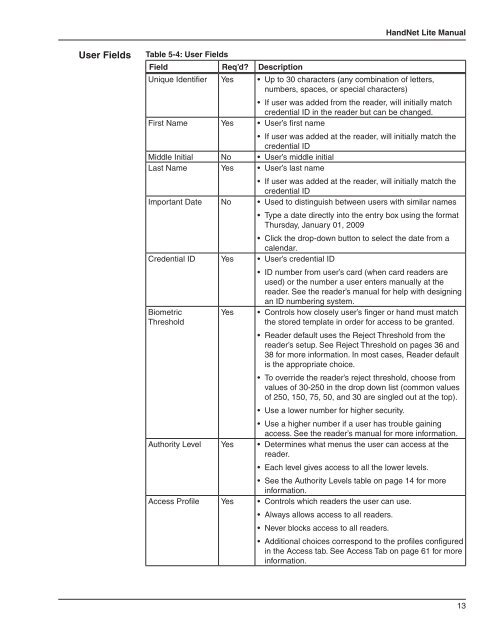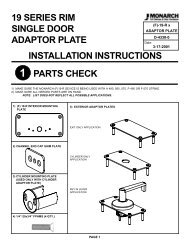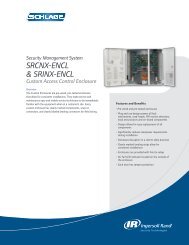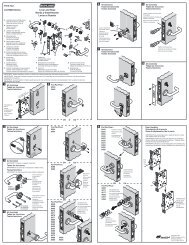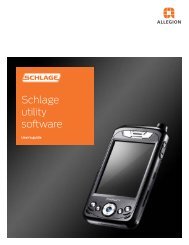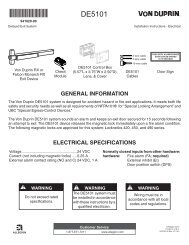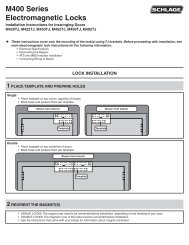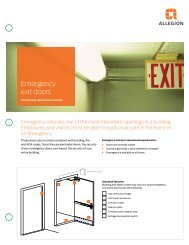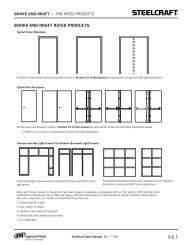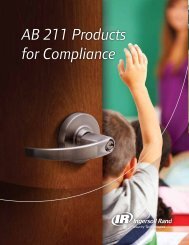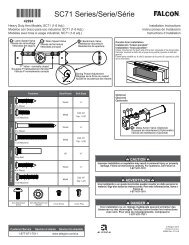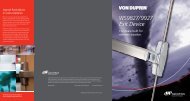HandNet Lite Manual - Security Technologies
HandNet Lite Manual - Security Technologies
HandNet Lite Manual - Security Technologies
Create successful ePaper yourself
Turn your PDF publications into a flip-book with our unique Google optimized e-Paper software.
<strong>HandNet</strong> <strong>Lite</strong> <strong>Manual</strong><br />
User Fields<br />
Table 5-4: User Fields<br />
Field Req’d Description<br />
Unique Identifier Yes • Up to 30 characters (any combination of letters,<br />
numbers, spaces, or special characters)<br />
• If user was added from the reader, will initially match<br />
credential ID in the reader but can be changed.<br />
First Name Yes • User’s first name<br />
• If user was added at the reader, will initially match the<br />
credential ID<br />
Middle Initial No • User’s middle initial<br />
Last Name Yes • User’s last name<br />
• If user was added at the reader, will initially match the<br />
credential ID<br />
Important Date No • Used to distinguish between users with similar names<br />
• Type a date directly into the entry box using the format<br />
Thursday, January 01, 2009<br />
• Click the drop-down button to select the date from a<br />
calendar.<br />
Credential ID Yes • User’s credential ID<br />
Biometric<br />
Threshold<br />
Yes<br />
• ID number from user’s card (when card readers are<br />
used) or the number a user enters manually at the<br />
reader. See the reader’s manual for help with designing<br />
an ID numbering system.<br />
• Controls how closely user’s finger or hand must match<br />
the stored template in order for access to be granted.<br />
• Reader default uses the Reject Threshold from the<br />
reader’s setup. See Reject Threshold on pages 36 and<br />
38 for more information. In most cases, Reader default<br />
is the appropriate choice.<br />
• To override the reader’s reject threshold, choose from<br />
values of 30-250 in the drop down list (common values<br />
of 250, 150, 75, 50, and 30 are singled out at the top).<br />
• Use a lower number for higher security.<br />
• Use a higher number if a user has trouble gaining<br />
access. See the reader’s manual for more information.<br />
Authority Level Yes • Determines what menus the user can access at the<br />
reader.<br />
• Each level gives access to all the lower levels.<br />
• See the Authority Levels table on page 14 for more<br />
information.<br />
Access Profile Yes • Controls which readers the user can use.<br />
• Always allows access to all readers.<br />
• Never blocks access to all readers.<br />
• Additional choices correspond to the profiles configured<br />
in the Access tab. See Access Tab on page 61 for more<br />
information.<br />
13