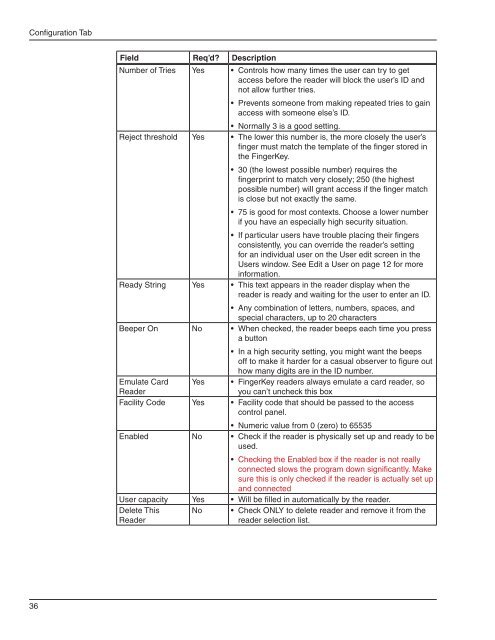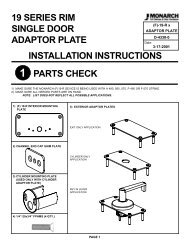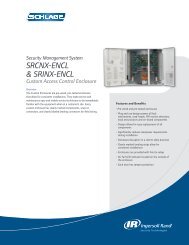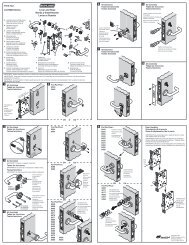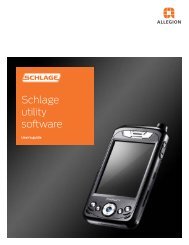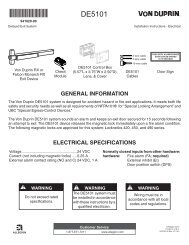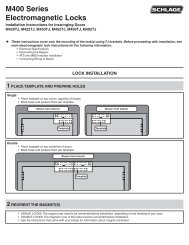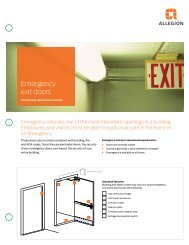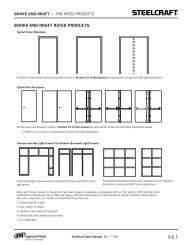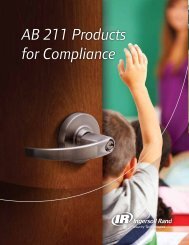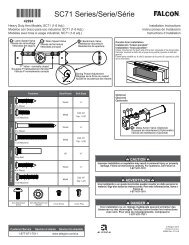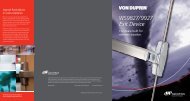HandNet Lite Manual - Security Technologies
HandNet Lite Manual - Security Technologies
HandNet Lite Manual - Security Technologies
Create successful ePaper yourself
Turn your PDF publications into a flip-book with our unique Google optimized e-Paper software.
Configuration Tab<br />
Field Req’d Description<br />
Number of Tries Yes • Controls how many times the user can try to get<br />
access before the reader will block the user’s ID and<br />
not allow further tries.<br />
• Prevents someone from making repeated tries to gain<br />
access with someone else’s ID.<br />
• Normally 3 is a good setting.<br />
Reject threshold Yes • The lower this number is, the more closely the user’s<br />
finger must match the template of the finger stored in<br />
the FingerKey.<br />
• 30 (the lowest possible number) requires the<br />
fingerprint to match very closely; 250 (the highest<br />
possible number) will grant access if the finger match<br />
is close but not exactly the same.<br />
• 75 is good for most contexts. Choose a lower number<br />
if you have an especially high security situation.<br />
• If particular users have trouble placing their fingers<br />
consistently, you can override the reader’s setting<br />
for an individual user on the User edit screen in the<br />
Users window. See Edit a User on page 12 for more<br />
information.<br />
Ready String Yes • This text appears in the reader display when the<br />
reader is ready and waiting for the user to enter an ID.<br />
• Any combination of letters, numbers, spaces, and<br />
special characters, up to 20 characters<br />
Beeper On No • When checked, the reader beeps each time you press<br />
a button<br />
• In a high security setting, you might want the beeps<br />
off to make it harder for a casual observer to figure out<br />
how many digits are in the ID number.<br />
Emulate Card<br />
Reader<br />
Yes • FingerKey readers always emulate a card reader, so<br />
you can’t uncheck this box<br />
Facility Code Yes • Facility code that should be passed to the access<br />
control panel.<br />
• Numeric value from 0 (zero) to 65535<br />
Enabled No • Check if the reader is physically set up and ready to be<br />
used.<br />
• Checking the Enabled box if the reader is not really<br />
connected slows the program down significantly. Make<br />
sure this is only checked if the reader is actually set up<br />
and connected<br />
User capacity Yes • Will be filled in automatically by the reader.<br />
Delete This<br />
Reader<br />
No<br />
• Check ONLY to delete reader and remove it from the<br />
reader selection list.<br />
36