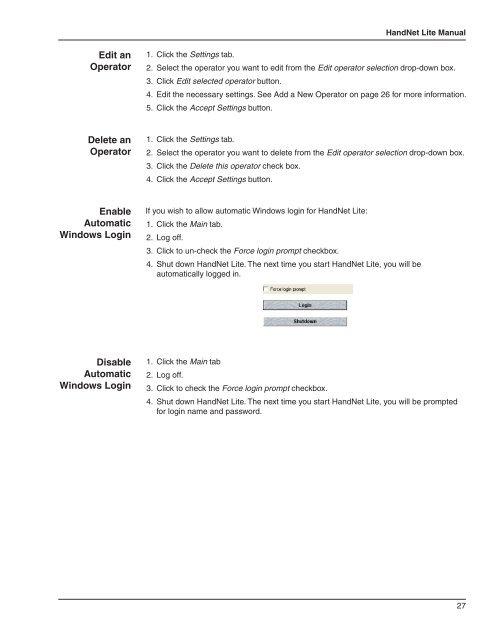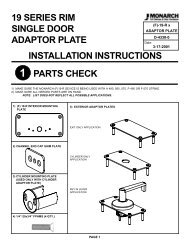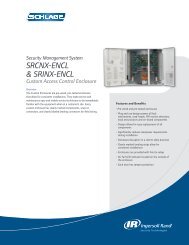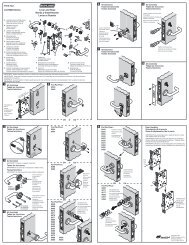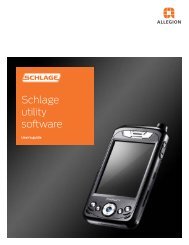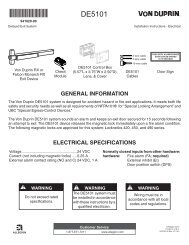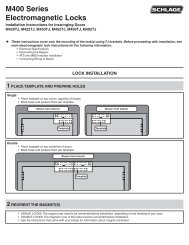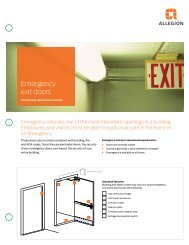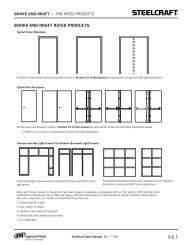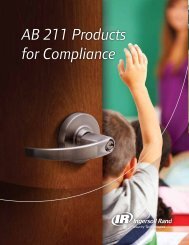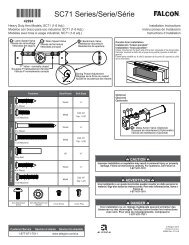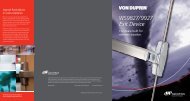HandNet Lite Manual - Security Technologies
HandNet Lite Manual - Security Technologies
HandNet Lite Manual - Security Technologies
Create successful ePaper yourself
Turn your PDF publications into a flip-book with our unique Google optimized e-Paper software.
<strong>HandNet</strong> <strong>Lite</strong> <strong>Manual</strong><br />
Edit an<br />
Operator<br />
1. Click the Settings tab.<br />
2. Select the operator you want to edit from the Edit operator selection drop-down box.<br />
3. Click Edit selected operator button.<br />
4. Edit the necessary settings. See Add a New Operator on page 26 for more information.<br />
5. Click the Accept Settings button.<br />
Delete an<br />
Operator<br />
1. Click the Settings tab.<br />
2. Select the operator you want to delete from the Edit operator selection drop-down box.<br />
3. Click the Delete this operator check box.<br />
4. Click the Accept Settings button.<br />
Enable<br />
Automatic<br />
Windows Login<br />
If you wish to allow automatic Windows login for <strong>HandNet</strong> <strong>Lite</strong>:<br />
1. Click the Main tab.<br />
2. Log off.<br />
3. Click to un-check the Force login prompt checkbox.<br />
4. Shut down <strong>HandNet</strong> <strong>Lite</strong>. The next time you start <strong>HandNet</strong> <strong>Lite</strong>, you will be<br />
automatically logged in.<br />
Disable<br />
Automatic<br />
Windows Login<br />
1. Click the Main tab<br />
2. Log off.<br />
3. Click to check the Force login prompt checkbox.<br />
4. Shut down <strong>HandNet</strong> <strong>Lite</strong>. The next time you start <strong>HandNet</strong> <strong>Lite</strong>, you will be prompted<br />
for login name and password.<br />
27