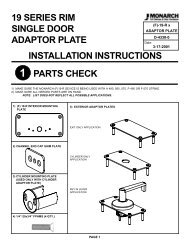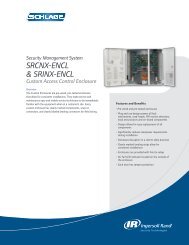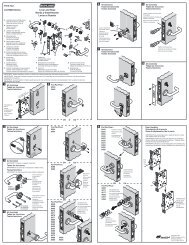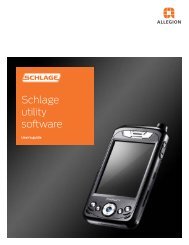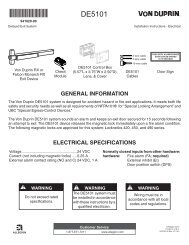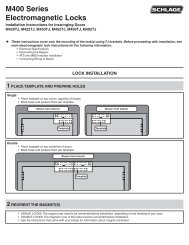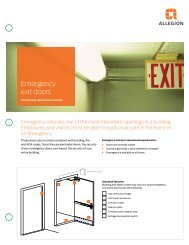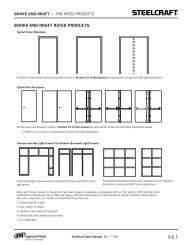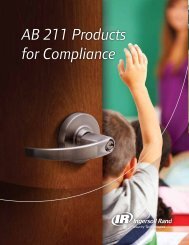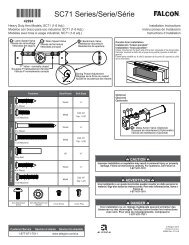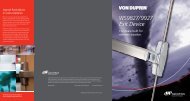HandNet Lite Manual - Security Technologies
HandNet Lite Manual - Security Technologies
HandNet Lite Manual - Security Technologies
Create successful ePaper yourself
Turn your PDF publications into a flip-book with our unique Google optimized e-Paper software.
<strong>HandNet</strong> <strong>Lite</strong> <strong>Manual</strong><br />
Figure 10-9: Bit Map Example<br />
P: parity bit<br />
E: even parity bit<br />
F: facility code<br />
Bits 2–5 contain<br />
the facility code.<br />
I: Bits containing the ID<br />
Bits 6–17 and 21–23<br />
hold the ID.<br />
S: site code<br />
Bit numbers<br />
This example has 24 bits.<br />
P: parity bit<br />
O: odd parity bit<br />
X: bits 2-11 are considered<br />
in determining this parity<br />
X: bits 11-23 are considered<br />
in determining this parity.<br />
Card Format<br />
Structure<br />
1. Under Structure, choose the type of bit you want to add from the drop-down box.<br />
• Credential ID • Site • All Zeros<br />
• Facility • Expiry • Do Not Care 1<br />
• Parity • Issue Code • Do Not Care 0<br />
• Company<br />
• All Ones<br />
To add parity bits, see Set Up the Parity Bits on page 48 for more information<br />
2. Choose the first bit you want to use for the structure from the Start bit drop-down box.<br />
3. Choose the number of sequential bits from the Length drop-down box.<br />
• For example, if bits 2-11 should contain the ID, select 2 from the Start Bit dropdown<br />
box, and 10 from the Length drop-down box.<br />
• If a particular structure is broken up, the structure will be added in multiple steps.<br />
For example, if you have a 15 bit ID, but that ID is contained in bits 2–6, 8–12,<br />
and 14–18, add the Credential ID three times: the first time with a Start Bit of 2<br />
and a Length of 5, the second time with a Start Bit of 8 and a Length of 5, and<br />
the third time with a Start Bit of 14 and a Length of 5.<br />
• Similarly, suppose a particular structure is scrambled. For example, suppose bit<br />
2-11 are used for the ID, but instead of being in order, bit 9 is the first bit of the<br />
ID, bit 3 is the second, etc. You would simply add this one bit at a time, starting<br />
with the first bit (bit 9), then the second, etc. Bits are considered in the order they<br />
appear in the structure list. (If you add bits in the wrong order, there’s no way to<br />
rearrange them. You must delete the incorrect bits and then add them again in the<br />
correct order.)<br />
• If the Start Bit is disabled, then you have used all available bits; if you want to<br />
change the function of an existing bit, you must delete the incorrect bits before<br />
you can add them elsewhere.<br />
4. Click Add Field.<br />
The bit numbers will be added in the corresponding columns in the structure table, and<br />
the bits will be reflected in the Bit Map representation above.<br />
5. To remove an incorrect bit, check the box next to the bit and then click the Clear<br />
Selection button.<br />
6. To clear (delete) the entire structure, click the Clear All button.<br />
47