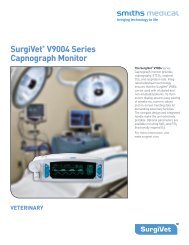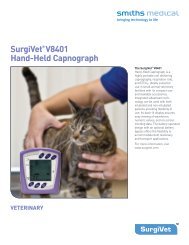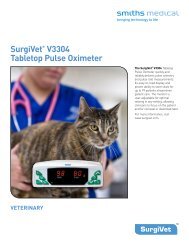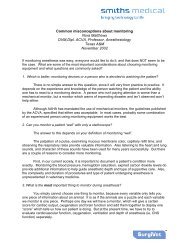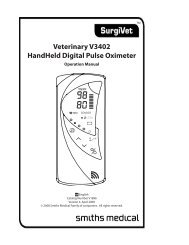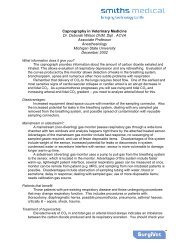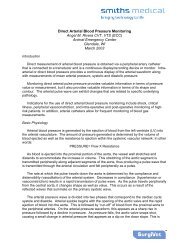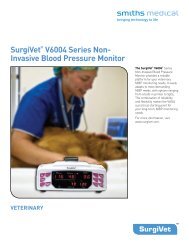Surgivet® V1030 Hand-Held Pulse Oximeter
Surgivet® V1030 Hand-Held Pulse Oximeter
Surgivet® V1030 Hand-Held Pulse Oximeter
You also want an ePaper? Increase the reach of your titles
YUMPU automatically turns print PDFs into web optimized ePapers that Google loves.
Chapter 5: Changing the Monitor’s Settings<br />
WARNING! High Sensitivity Mode is not recommended for unattended monitoring.<br />
WARNING! In High Sensitivity Mode, a reading may be acquired if no tissue is in the sensor.<br />
WARNING! The Sensitivity mode setting is remembered at power up.<br />
NOTE! Low perfusion performance is verified by testing using an industry standard<br />
simulator.<br />
High Sensitivity Menu<br />
Display: X5 (High Sensitivity) with the current setting<br />
Range: 0N or 0FF<br />
To change the sensitivity setting:<br />
1. Enter the Setup Menu by pressing and holding the Exit key ( ) and then pressing the Menu<br />
key ( ).<br />
2. Press the Menu key ( ) again to advance to the High Sensitivity Menu. X5 will be displayed.<br />
3. Using the up and down arrows (no), turn the High Sensitivity setting on or off.<br />
4. Press the Menu key ( ) to advance to the next menu. To exit menus, press the Exit key ( )<br />
or wait 20 seconds.<br />
Display Brightness<br />
The Display Brightness Menu is used to change the brightness of the LEDs on the display.<br />
Display Brightness Menu<br />
Display: db (Display Brightness) with the current setting<br />
Range: 1 to 10<br />
Default: 8<br />
To change the display brightness:<br />
1. Enter the Setup Menu by pressing and holding the Exit key ( ) and then pressing the Menu<br />
key ( ).<br />
2. Press the Menu key ( ) twice more to advance to the Display Brightness Menu. db will be<br />
displayed.<br />
3. Using the up and down arrows (no), select the desired setting.<br />
4. Press the Menu key ( ) to advance to the next menu. To exit menus, press the Exit key ( )<br />
or wait 20 seconds.<br />
Clock/ Calendar<br />
NOTE: Clock/Calendar settings cannot be changed while monitoring a patient.<br />
The <strong>V1030</strong> oximeter has a built in real-time clock. The clock keeps accurate time and date<br />
information. It does not, however, receive any outside signal, so the operator must adjust to local<br />
time whenever required.<br />
Year, Month, Day<br />
To change the settings for year, month and day:<br />
1. Enter the Setup Menu by pressing and holding the Exit key ( ) and then pressing the Menu<br />
key ( ).<br />
Veterinary <strong>V1030</strong> <strong>Hand</strong>-<strong>Held</strong> <strong>Pulse</strong> <strong>Oximeter</strong> Operation Manual 5-3


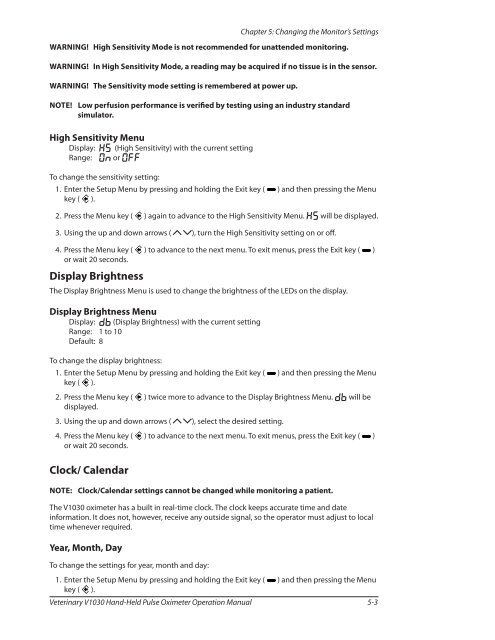
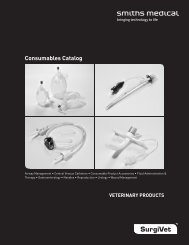
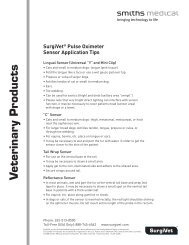
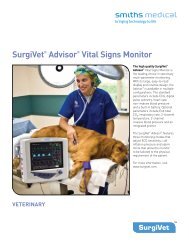
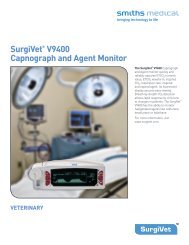
![Redemption Form [PDF] - SurgiVet](https://img.yumpu.com/37386077/1/190x245/redemption-form-pdf-surgivet.jpg?quality=85)
![Redemption Form [PDF] - SurgiVet](https://img.yumpu.com/37386066/1/190x245/redemption-form-pdf-surgivet.jpg?quality=85)