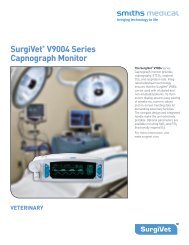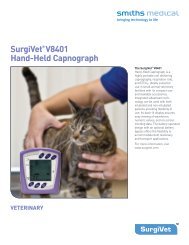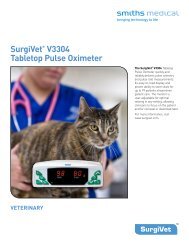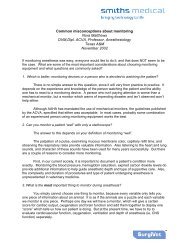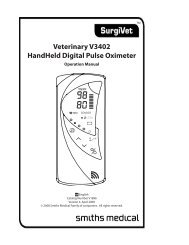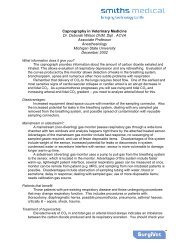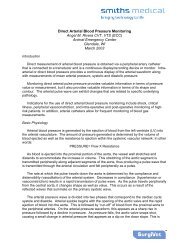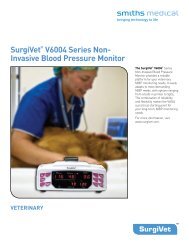Surgivet® V1030 Hand-Held Pulse Oximeter
Surgivet® V1030 Hand-Held Pulse Oximeter
Surgivet® V1030 Hand-Held Pulse Oximeter
You also want an ePaper? Increase the reach of your titles
YUMPU automatically turns print PDFs into web optimized ePapers that Google loves.
Chapter 11: Troubleshooting<br />
PROBLEM POSSIBLE CAUSE CORRECTIVE ACTION<br />
<strong>Oximeter</strong> Alert.<br />
<strong>Oximeter</strong> cable or sensor is<br />
disconnected from the oximeter.<br />
Check sensor connections to the<br />
patient cable and to the oximeter.<br />
Sensor is incorrectly positioned on<br />
the patient.<br />
Poor patient perfusion.<br />
<strong>Oximeter</strong> searching too long for<br />
initial SpO 2 signal.<br />
Reposition the sensor.<br />
Confirm signal level with PI and<br />
signal bar graphs. Reposition the<br />
sensor on the patient.<br />
Confirm signal level with PI and<br />
signal bar graphs. Check sensor<br />
connections to the patient cable<br />
and to the oximeter. Reposition the<br />
sensor on the patient.<br />
Printer and Data Communication<br />
PROBLEM POSSIBLE CAUSE CORRECTIVE ACTION<br />
No printout on<br />
optional printer.<br />
AC power is not connected to the<br />
Docking Station.<br />
Connect AC Power to the Docking<br />
Station.<br />
“?” malfunction<br />
indicator on the<br />
printer is lit.<br />
Real time or<br />
trend data is not<br />
transmitted.<br />
No trends in memory.<br />
No paper or paper incorrectly loaded.<br />
Printer interface malfunction.<br />
Printer door open.<br />
Printer out of paper.<br />
An accessory cable is defective.<br />
<strong>Oximeter</strong> is not properly seated in<br />
Docking Station.<br />
The communications setup is not<br />
correct.<br />
Take trend data.<br />
See Chapter 8: Optional Docking<br />
Station and Printer for details of<br />
loading paper.<br />
Contact your authorized service<br />
representative for help.<br />
Close the printer door.<br />
Install a roll of printer paper.<br />
Contact your authorized service<br />
representative.<br />
Remove the oximeter from the<br />
Docking Station and replace it<br />
assuring proper alignment.<br />
Check the user-connected auxiliary<br />
equipment and software.<br />
11-4 Veterinary <strong>V1030</strong> <strong>Hand</strong>-<strong>Held</strong> <strong>Pulse</strong> <strong>Oximeter</strong> Operation Manual


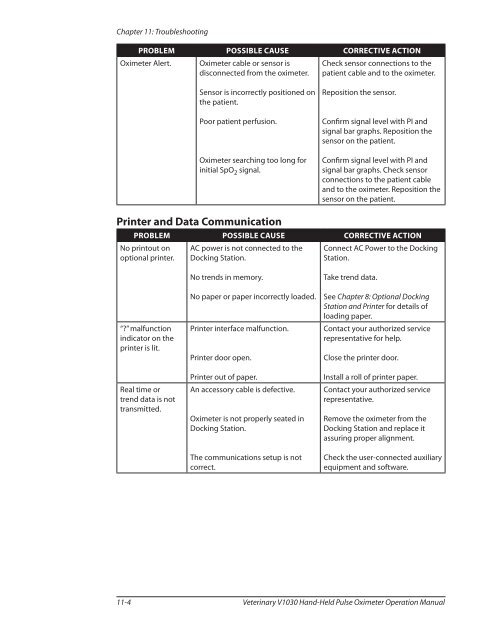
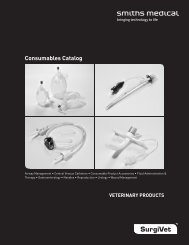
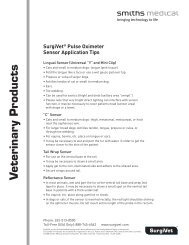
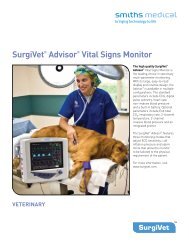
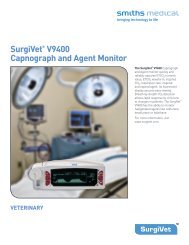
![Redemption Form [PDF] - SurgiVet](https://img.yumpu.com/37386077/1/190x245/redemption-form-pdf-surgivet.jpg?quality=85)
![Redemption Form [PDF] - SurgiVet](https://img.yumpu.com/37386066/1/190x245/redemption-form-pdf-surgivet.jpg?quality=85)