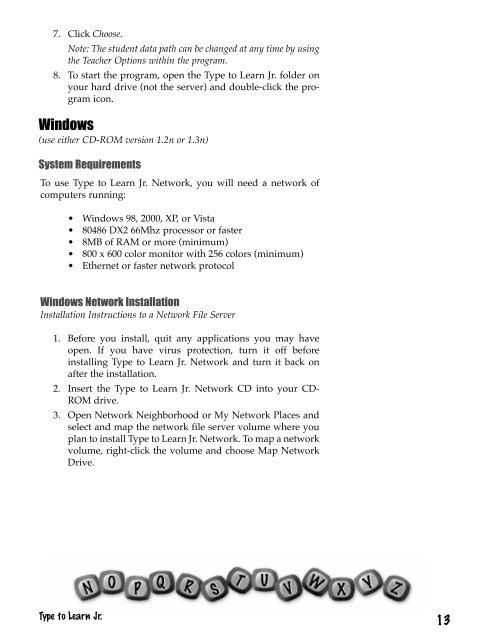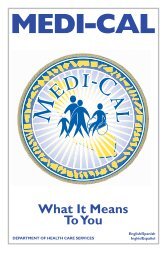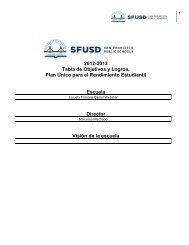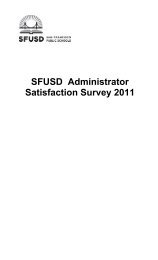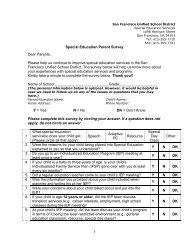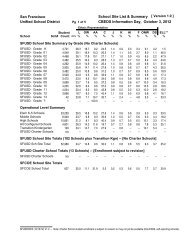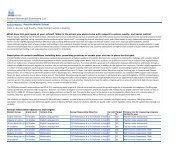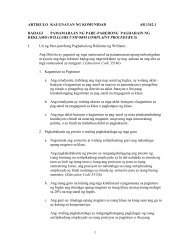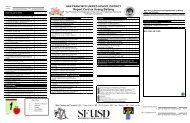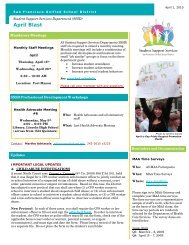Type to Learn, Jr. Teacher's Guide.pdf
Type to Learn, Jr. Teacher's Guide.pdf
Type to Learn, Jr. Teacher's Guide.pdf
You also want an ePaper? Increase the reach of your titles
YUMPU automatically turns print PDFs into web optimized ePapers that Google loves.
7. Click Choose.Note: The student data path can be changed at any time by usingthe Teacher Options within the program.8. To start the program, open the <strong>Type</strong> <strong>to</strong> <strong>Learn</strong> <strong>Jr</strong>. folder onyour hard drive (not the server) and double-click the programicon.Windows(use either CD-ROM version 1.2n or 1.3n)System RequirementsTo use <strong>Type</strong> <strong>to</strong> <strong>Learn</strong> <strong>Jr</strong>. Network, you will need a network ofcomputers running:• Windows 98, 2000, XP, or Vista• 80486 DX2 66Mhz processor or faster• 8MB of RAM or more (minimum)• 800 x 600 color moni<strong>to</strong>r with 256 colors (minimum)• Ethernet or faster network pro<strong>to</strong>colWindows Network InstallationInstallation Instructions <strong>to</strong> a Network File Server1. Before you install, quit any applications you may haveopen. If you have virus protection, turn it off beforeinstalling <strong>Type</strong> <strong>to</strong> <strong>Learn</strong> <strong>Jr</strong>. Network and turn it back onafter the installation.2. Insert the <strong>Type</strong> <strong>to</strong> <strong>Learn</strong> <strong>Jr</strong>. Network CD in<strong>to</strong> your CD-ROM drive.3. Open Network Neighborhood or My Network Places andselect and map the network file server volume where youplan <strong>to</strong> install <strong>Type</strong> <strong>to</strong> <strong>Learn</strong> <strong>Jr</strong>. Network. To map a networkvolume, right-click the volume and choose Map NetworkDrive.<strong>Type</strong> <strong>to</strong> <strong>Learn</strong> <strong>Jr</strong>.13